Swift Registry
Cloudsmith provides public & private registries for Swift

The Swift Package Manager is a tool for managing the distribution of Swift code. It’s integrated with the Swift build system to automate the process of downloading, compiling, and linking dependencies. Cloudsmith is fully compatible as a Swift registry.
With Swift, developers can create, share, and manage packages for their projects.
For more information on Swift, please see:
- Swift: The official website for Swift
- The Swift registry is a HTML catalog of Swift Packages which helps direct users to third-party Git repositories. It does not host swift packages.
- The Swift package manager is a tool for managing the distribution of Swift code. It’s integrated with the Swift build system to automate the process of downloading, compiling, and linking dependencies.
- Creating a Swift package: Creating a Swift package
More detailed information about registry configuration can be found at: Package Registry Usage.
In the following examples:
| Identifier | Description |
|---|---|
| WORKSPACE | Your Cloudsmith workspace name (namespace) |
| REPOSITORY | Your Cloudsmith Repository name (also called "slug") |
| GIT_REPOSITORY_URL | GIT repository URL |
| TOKEN | Your Cloudsmith Entitlement Token (see Entitlements for more details) |
| USERNAME | Your Cloudsmith username |
| PASSWORD | Your Cloudsmith password |
| API-KEY | Your Cloudsmith API Key |
| PACKAGE_NAME | The name of your package |
| APP_NAME | The name of your application |
| VERSION | The version number of your package |
| SCOPE | Namespaces for package names |
Configure Cloudsmith as your Swift Registry
Create a Cloudsmith Repository
If you haven't already, create a repository in Cloudsmith where you'll publish your package. Note down the repository URL, which should resemble:
https://swift.cloudsmith.io/WORKSPACE/REPOSITORY
Replace WORKSPACE with your Cloudsmith organization name and REPOSITORY with the name of your repository.
Creating a Swift package
If you haven't created a package already, Swift can create a new package
swift package init --name PACKAGE_NAME --type executable
Creating executable package: your-package
Creating Package.swift
Creating .gitignore
Creating Sources/
Creating Sources/main.swiftCreate the Swift package by using the swift package archive-source command:
swift package archive-sourceThe terminals will output Created PACKAGE_NAME.zip if successful.
Configure Cloudsmith as your Swift Registry
Use Swift version 5.9 or above (verify your version with swift -version) to publish Swift package to Cloudsmith using the Swift Package Manager. Then, set your Cloudsmith repository for the project:
swift package-registry set https://swift.cloudsmith.io/WORKSPACE/REPOSITORY/This creates a configuration file at .swiftpm/configuration/registries.jsonthat looks like this:
{
"authentication" : {
},
"registries" : {
"[default]" : {
"supportsAvailability" : false,
"url" : "https://swift.cloudsmith.io/cloudsmith-test/buildkite-demo"
}
},
"version" : 1Login to your private Cloudsmith Swift registry
swift package-registry login https://swift.cloudsmith.io/WORKSPACE/REPOSITORY/ --username USERNAME --password API-KEYswift package-registry login --token API-KEYNote: the
swift package-registry setcommand sets the registry for your current project. However, it is possible to configure this registry as Swift's global package registry using the --global flag. It will write the registry configuration into the user configuration file at~/.swiftpm/configuration/registries.json.
Upload a Package
Upload using Swift Package Manager
A Swift package consists of Swift source files and a manifest file. The manifest file, called Package.swift, defines the package’s name and its contents using the PackageDescription module.
Navigate to the Swift project directory that contains the Package.swift file for your package. Replace SCOPE, PACKAGE_NAME and VERSION with the scope of the package, package name and package version respectively.
swift package-registry publish SCOPE.PACKAGE_NAME VERSION
Swift scopesIn Swift, scope are namespaces for package names. You can publish any scope to your Cloudsmith repository. Package scopes are case-insensitive (for example, mona ≍ MONA).
Version numbers should follow semantic versioning.
Upload Verification
After publishing, You should receive a confirmation message similar to the following:
SCOPE.PACKAGE_NAME version VERSION was successfully published to https://swift.cloudsmith.io/WORKSPACE/REPOSITORY and is available at 'https://swift.cloudsmith.io/WORKSPACE/REPOSITORY/SCOPE/PACKAGE_NAME/VERSION'You can verify that your package is available in your Cloudsmith repository by navigating to the repository URL in your browser or using the Cloudsmith CLI.
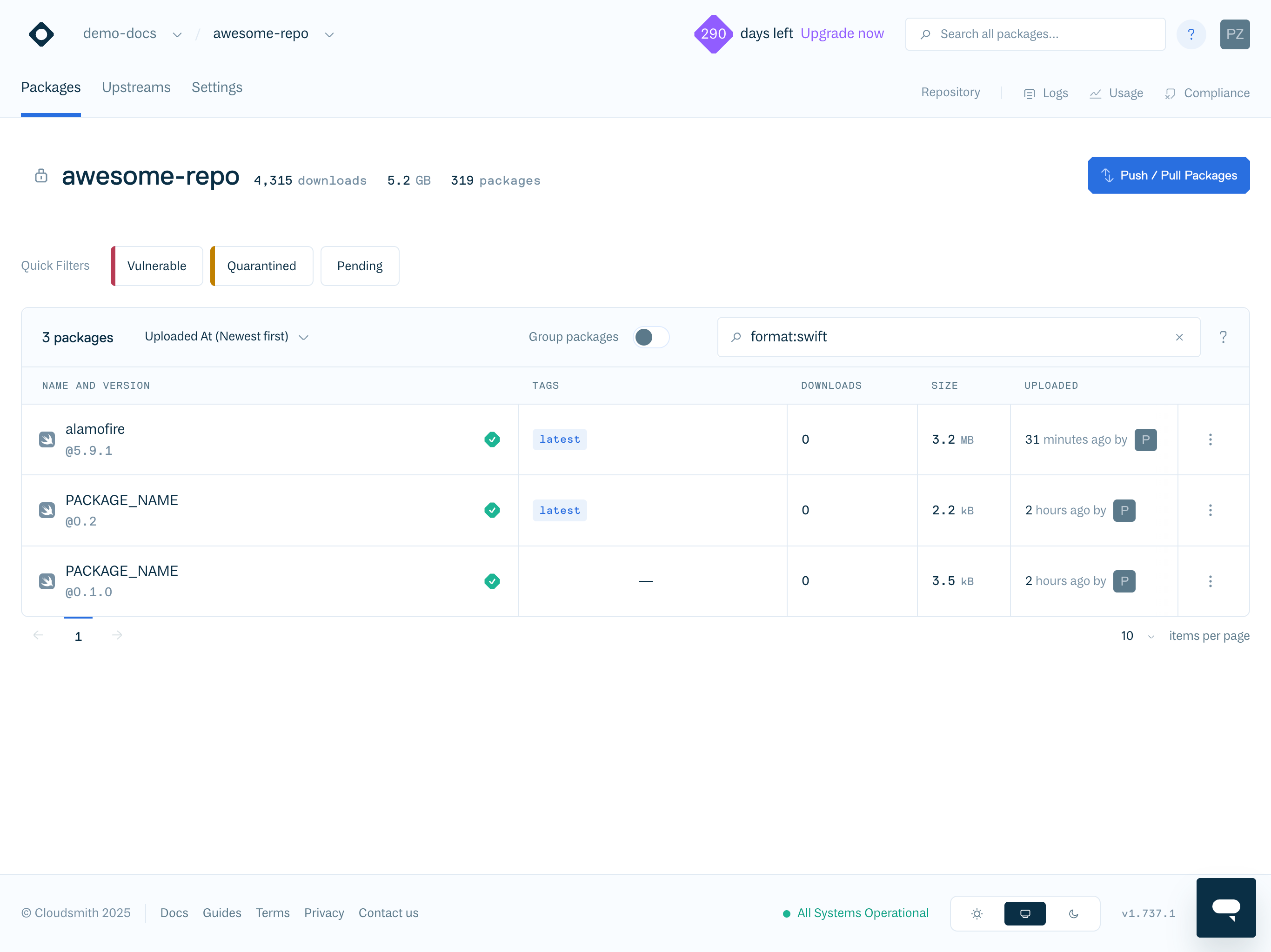
Alternative example: from source code
In the next steps we cover how to package an existing swift project from its source code in GitHub, and then upload it to a Cloudsmith repository. For this example, we'll be using Alamofire: a popular HTTP networking library written in Swift.
Download its source code and checkout version 5.9.1:
cd .. # get back to the previous dir
git clone https://github.com/Alamofire/Alamofire.git --depth 1
cd Alamofire
git fetch --depth 1 origin tag 5.9.1
git checkout 5.9.1To publish a package, you need to create a package-metadata.json file. This file provides essential details about the package.
Create this file in the root of the Alamofire directory and paste in the following content:
{
"author": {
"name": "Alamofire Software Foundation",
"email": "[email protected]",
"organization": {
"name": "Alamofire Software Foundation"
}
},
"description": "Elegant HTTP Networking in Swift",
"licenseURL": "https://github.com/Alamofire/Alamofire/blob/master/LICENSE",
"readmeURL": "https://github.com/Alamofire/Alamofire/blob/master/README.md",
"repositoryURLs": [
"https://github.com/Alamofire/Alamofire.git"
]
}You are ready to publish the package to your Cloudsmith Registry. Follow the previous steps to configure and login to your registry (no need to run it again if you executed the previous example) and replace WORKSPACE and REPOSITORY with your own:
# swift package-registry set "https://swift.cloudsmith.io/WORKSPACE/REPOSITORY/"
# swift package-registry login https://swift.cloudsmith.io/WORKSPACE/REPOSITORY/ --username USERNAME --password API-TOKEN
swift package-registry publish alamofire.alamofire 5.9.1 --metadata-path ./package-metadata.jsonDone! You've successfully published your Swift package to a Cloudsmith registry. You can now view the package in your Cloudsmith web app.
Upload via the Cloudsmith CLI
CLI installation and authenticationFor full details of how to install and setup the Cloudsmith CLI, see Command Line Interface documentation:
To upload via the Cloudsmith CLI / API, you'll need to generate your package first. You can do this with:
swift package archive-source This will generate a zip file named Alamofire.zip that you can upload. Use the previous command to upload your new swift package via the Cloudsmith CLI and rememver to use a different version number (for example 5.9.2):
cloudsmith push swift WORKSPACE/REPOSITORY PACKAGE_NAME.zip --name PACKAGE_NAME --version VERSION --scope SCOPEThe next output will be displayed:
Checking swift package upload parameters ... OK
Checking Alamofire.zip file upload parameters ... OK
Requesting file upload for Alamofire.zip ... OK
Uploading Alamofire.zip: [####################################] 100%
Creating a new swift package ... OK
Created: demo-docs/awesome-repo/alamofirezip-z54v (DIElCIDoFtvd)
Synchronising alamofirezip-z54v: [####################################] 100% Completed / Fully Synchronised
Package synchronised successfully in 51.71964 second(s)!Upload via Cloudsmith Website
Please see Upload a Package for details of how to upload via the Website UI.
Download / Install a Package
Now, let's see how to use the package from your registry in a new project:
- Create a new directory for a sample project and
cdinto it.
cd ..
mkdir MySwiftApp && cd MySwiftApp
swift package init --type executable-
Configure the Registry for the New Project: following the steps described above to configure Swift to use your Cloudsmith registry URL and then login to it.
-
Add your project dependencies:
Package.swiftPackage dependencies are declared in the
Package.swiftfile. Edit thePackage.swiftfile in your application project folder to update the package dependencies to be used by your project:
- In the dependencies section of
Package.swift, add the package you want to use by adding its package identifier. The package identifier consists of the scope and package name separated by a period. See the code snippet following a later step for an example.- In the targets section of
Package.swift, add the targets that will need to use the dependency.
The following is an example showing configured dependencies and targets sections in a Package.swift file to include Alamofire as a dependency:
// swift-tools-version: 5.9
import PackageDescription
let package = Package(
name: "MySwiftApp",
dependencies: [
.package(id: "alamofire.alamofire", from: "5.9.1") // Add this line
],
targets: [
.executableTarget(
name: "MySwiftApp",
dependencies: [
.product(name: "Alamofire", package: "alamofire.alamofire") // And this one
]
),
]
)After this, use the --replace-scm-with-registry flag to prioritize fetching from your registry instead of Git.
swift package --replace-scm-with-registry resolveYou will see output indicating that Swift is downloading alamofire.alamofire directly from your Cloudsmith registry. You should see the following printed out when resolving dependancies
Computing version for alamofire.alamofire
Computed alamofire.alamofire at 5.9.2 (1.84s)
Fetching alamofire.alamofire
warning: 'alamofire.alamofire': alamofire.alamofire version 5.9.2 source archive from https://swift.cloudsmith.io/demo-docs/awesome-repo is not signed
Fetched alamofire.alamofire from cache (4.07s)📘 Using
id:in yourPackage.swiftis powerful. When you runresolvewith the flag, Swift Package Manager will first try to find a matching version in your configured registry. If it fails, it can fall back to the Git repository specified in thepackage-metadata.jsonfile. This provides a robust, hybrid approach.Downloading a large repository like Alamofire can take a significant amount of time, as you're cloning the entire history. Pulling a package from a registry is much faster. You only download a lightweight source archive (
.zip) for the specific version you need, drastically reducing download times and CI/CD pipeline durations.
For a more detailed overview of Package Registries usage with Swift, visit their docs.
Resetting your registry configuration
To reset your configuration:
swift package-registry unsetOr simply delete the registries.json files from your project and/or home directory:
rm -f ./.swiftpm/configuration/registries.jsonTo force Swift to re-resolve all your dependencies from scratch the next time you build or run your project and clear out the global Swift Package Manager cache on your machine, run:
swift package reset
swift package purge-cacheSecurity Scanning
Supported
Please see our Security Scanning documentation for further information.
Upstream Proxying / Caching
Configurable Proxying
Caching
You can configure to proxy a private or public swift registry you wish to use for packages that are not available in your current Cloudsmith repository e.g. you can point to another Cloudsmith repository. In addition, you can also choose to cache any requested packages for future use.
There is currently no public swift repositoryHTML catalogs of Swift Packages such as Swift Package Registry that point to third-party Git repositories do not host any actual packages and so can't be added as an upstream.
Please see our Upstream Proxying documentation for further instructions.
Key Signing Support
Not supported
Troubleshooting
Please see the Troubleshooting page for further help and information.
Updated 3 months ago
