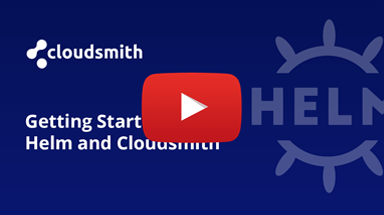Helm Chart Repository
Cloudsmith provides public & private repositories for Helm Charts
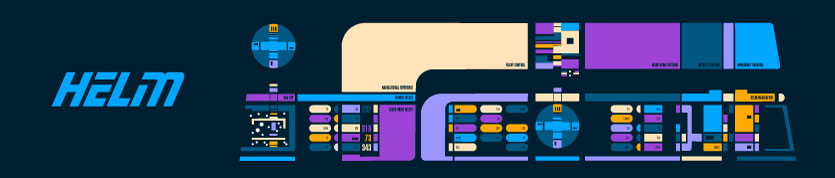
Support for OCI and non-OCI Helm RegistriesWhile Cloudsmith supports both OCI and non-OCI Helm registries, please note that for Helm OCI support the endpoint is: helm.oci.cloudsmith.io.
For support on OCI Helm Charts, please refer to our OCI Repository documentation here.
Helm is a package manager for Kubernetes that allows development and operations teams to easily manage and deploy these increasingly complex cloud native applications to their Kubernetes clusters. Helm allows you to manage applications on your Kubernetes cluster in much the same way as you’d manage applications on your Linux server with apt or yum.
Helm works by packaging up a set of YAML definitions along with the necessary configuration to quickly stand up all components of an application in a repeatable way. A single chart can be as simple or complex as necessary, deploying anything from a single container to a full distributed application. Helm combines these application definitions with user-provided configuration to allow simple overriding of configuration where needed, allowing users to concentrate on shipping software and not on the nitty-gritty of configuring every application they need to run.
Helm packages are known as “Charts” and are stored in a “Chart Repository”. By default, Helm comes bundled with the “stable” chart repository, hosted for free by Google. Most public charts are hosted here, mostly provided by vendors packaging their own software for use by others.
For more information on Helm, please see:
- Helm: The official website for Helm
- Helm Hub: The official public repository for Helm Charts
- Helm Documentation: Helm Documentation
- Kubernetes Documentation: Kubernetes Documentation
In the following examples:
| Identifier | Description |
|---|---|
| OWNER | Your Cloudsmith account name or organization name (namespace) |
| REPOSITORY | Your Cloudsmith Repository name (also called "slug") |
| TOKEN | Your Cloudsmith Entitlement Token (see Entitlements for more details) |
| USERNAME | Your Cloudsmith username |
| PASSWORD | Your Cloudsmith password |
| API-KEY | Your Cloudsmith API Key |
| NAME | A name for your repository in your helm configuration |
| CHART_NAME | The name of your chart |
| CHART_VERSION | The version number of your chart |
Upload a Chart
To upload, you will need to generate your chart first. You can do this with the helm CLI:
helm package .This generates a chart package file (.tgz) like CHART_NAME-CHART_VERSION.tgz that you can upload.
Please see the official Chart development guide for more information on building your own Charts for distribution.
Upload via the Cloudsmith CLI
For full details of how to install and setup the Cloudsmith CLI, see Command Line Interface.
The command to upload a Helm chart via the Cloudsmith CLI is:
cloudsmith push helm OWNER/REPOSITORY CHART_NAME-CHART_VERSION.tgzExample:
cloudsmith push helm org/repo your-chart-1.0.0.tgzUpload via Cloudsmith Website
Please see Upload a Package for details of how to upload via the Website UI.
Example Project
For examples of what your project should look like for packaging and publishing/uploading, please have a look at our examples repository (on GitHub). We'll supplement these with more detailed guidance later but otherwise, just ask! - we're here to help.
Download / Install a Chart
Setup
Assuming you have helm already installed, it is straight-forward to add a Cloudsmith-based chart repository. You use the helm repo add and helm repo update commands as follows:
Public Repositories
helm repo add NAME \
'https://dl.cloudsmith.io/public/OWNER/REPOSITORY/helm/charts/'
helm repo updatePrivate Repositories
helm repo add NAME \
'https://dl.cloudsmith.io/TOKEN/OWNER/REPOSITORY/helm/charts/'
helm repo updatehelm repo add NAME \
'https://dl.cloudsmith.io/basic/OWNER/REPOSITORY/helm/charts/' \
--username USERNAME \
--password PASSWORD
helm repo updatehelm repo add NAME \
'https://dl.cloudsmith.io/basic/OWNER/REPOSITORY/helm/charts/' \
--username USERNAME \
--password API-KEY
helm repo updatehelm repo add NAME \
'https://dl.cloudsmith.io/basic/OWNER/REPOSITORY/helm/charts/' \
--username token \
--password TOKEN
helm repo updatePrivate Cloudsmith repositories require authentication. You can choose between two types of authentication, Entitlement Token Authentication or HTTP Basic Authentication.
The setup method will differ depending on what authentication type you choose to use.
Entitlement Tokens, User Credentials and API-Keys should be treated as secrets, and you should ensure that you do not commit them in configurations files along with source code or expose them in any logs
Installing a Chart
To install/use a specific version of a chart:
helm install NAME/CHART_NAME --version CHART_VERSIONTo install the latest version of a chart:
helm install NAME/CHART_NAMEOr you can upgrade to the most recent version of a chart if you've already installed:
helm upgrade NAME/CHART_NAMEIf you've got a requirements.yaml file in your chart, you can specify this as a dependency:
dependencies:
- name: CHART_NAME
version: CHART_VERSION
repository: NAMERemoving Setup
Helm provides a very clean method of removing a chart repository, simply run the following command:
helm repo remove NAMELogging out of Registry
Helm provides a command to logout of registries
helm registry logout docker.cloudsmith.ioProvenance
Provenance files allow for verification of both the integrity and source of a Helm chart. Cloudsmith fully supports both verification and generation of Helm provenance files.
Building Provenance Files
Provenance files can be built whilst packaging helm charts, by passing in the --sign and --key switches:
helm package --sign --key "Your Key Name" .The Helm client will prompt for the secret key used to sign your Chart. One complete, a .prov file will coexist alongside your chart tarball.
Uploading Provenance Files
Provenance files may be uploaded on the UI as above.
Upload via the Cloudsmith CLI
Provenance files can be passed to the Cloudsmith CLI during a push. Please note this requires version 2.0.4 (or later) of the cloudsmith-api Python package:
cloudsmith push helm OWNER/REPOSITORY --provenance-file CHART_NAME-CHART_VERSION.tgz.prov CHART_NAME-CHART_VERSION.tgzAutomated Generation of Provenance Files
Where a provenance file has not been provided at upload, Cloudsmith will automatically generate one during synchronization. Generated provenance files will be signed using the current repository GPG signing key.
Verifying a Chart
Charts and provenance files may verified by passing the --verify switch to helm install:
helm install --verify NAME/CHART_NAMENote that this will require the GPG public key of the repository to be installed to the keyring of the target system.
Upstream Proxying / Caching
Configurable Proxying
Caching
You can configure upstream Helm repositories that you wish to use for charts that are not available in your Cloudsmith repository. In addition, you can also choose to cache any requested charts for future use.
Please see our Upstream Proxying documentation for further instructions.
Key Signing Support
GPG
Packages
Troubleshooting
Please see the Troubleshooting page for further help and information.
Updated 3 months ago