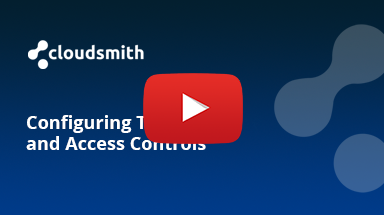Access Controls
Access Controls allow you to configure which organization services, teams, or individual Cloudsmith users have access to the repository, and what permission levels they have for the repository.
You can also configure default privileges for any member of an organization.
Please see the Teams documentation for further information on creating teams in an organization.
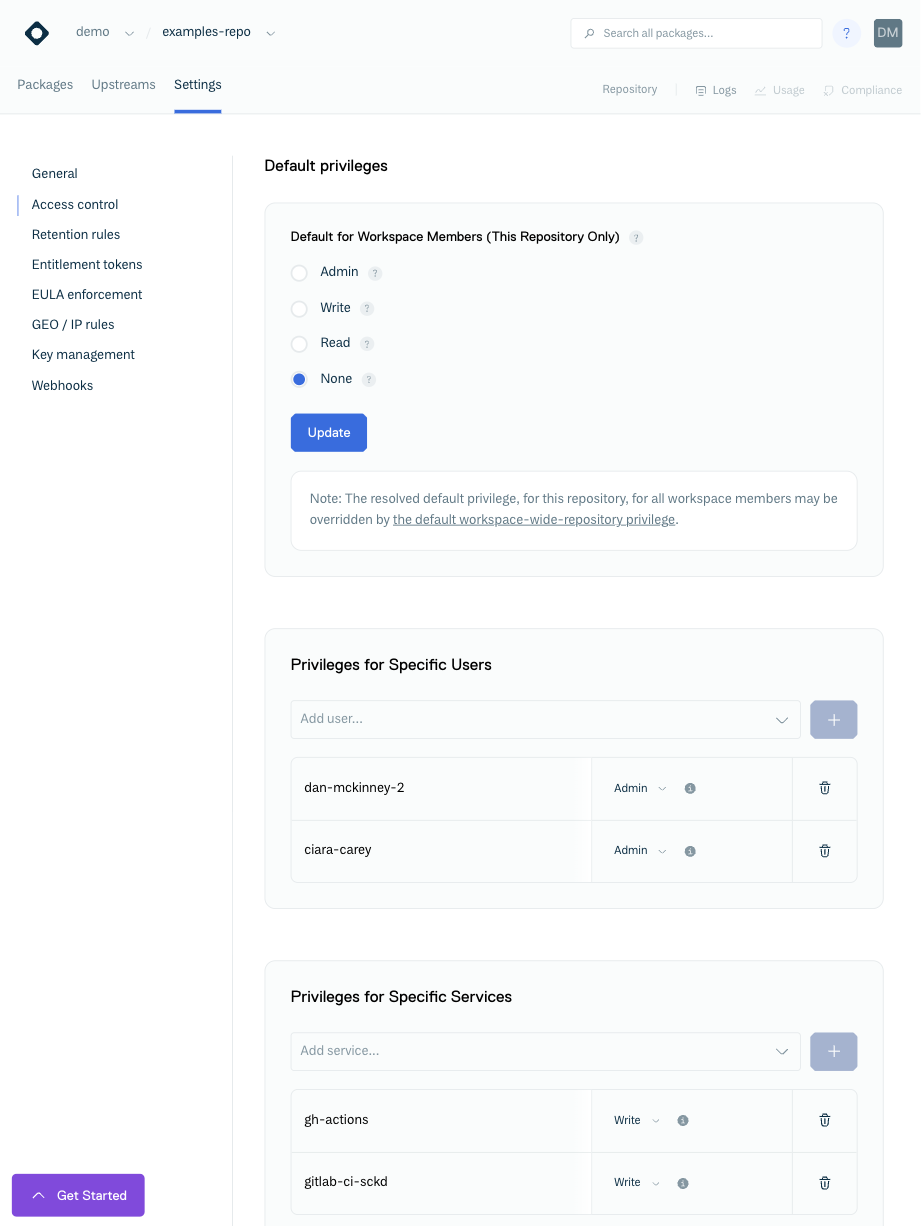
Access Controls
The privilege for a user is the greatest privilege granted to them via:
- Assignment to them directly, via "Privileges for Specific Users".
- Derived from their team membership via "Privileges for Specific Teams".
- By default on the repository, via "Default Privileges".
- By default on the organization, via the org-wide "Default Object Privileges" (see Organization Settings).
When granting a Team or User access to a repository, you can select from the following privilege levels.
Privilege Levels
| Privilege | Description |
|---|---|
| Admin | Users, or members of Teams, granted Admin access to the repository can manage entitlements, privileges, and settings, in addition to those permissions granted by Write and Read access. |
| Write | Users, or members of Teams, granted Write access to the repository can upload packages and edit existing packages, in addition to those permissions granted by Read access. |
| Read | Users, or members of Teams, granted Read access to the repository can view and download packages. |
The privilege level required to perform specific operations on a repository can be further defined in the repository Main Settings .
Default Privileges (per repository)
This defines the default level of privilege that all of your organization members have for this repository. This does not include collaborators, but applies to any member of the org regardless of their own membership role (i.e. it applies to owners, managers and members). Be careful if setting this to admin, because any member will be able to change settings
External User Access
To allow external (non-Cloudsmith) users access to a repository, please see our Entitlements documentation.
Updated 3 months ago