Octopus Deploy
How to integrate Octopus Deploy with Cloudsmith
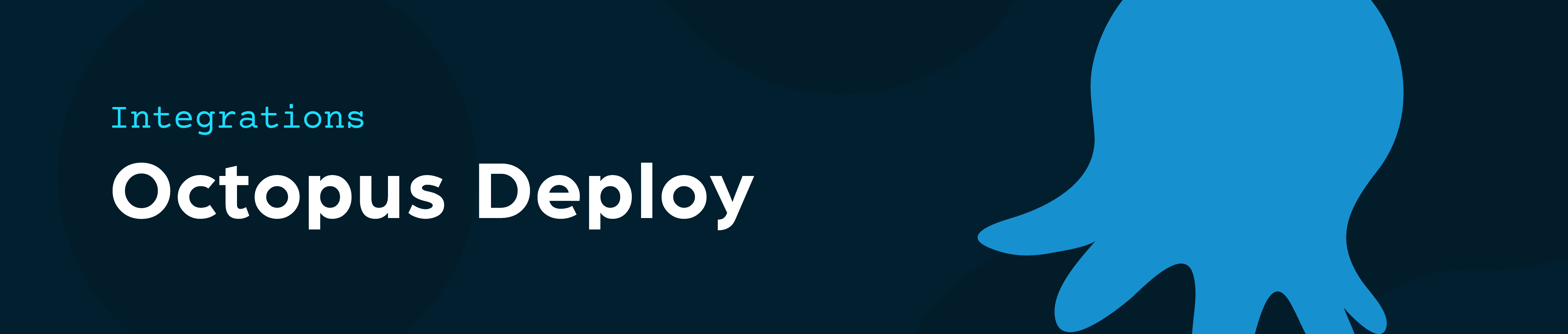
Octopus Deploy is a deployment tool. It takes the packages and artifacts generated by your build server and deploys them to various targets, be it Windows, Linux, Azure, AWS, or Kubernetes, in a safe and consistent process.
Cloudsmith can easily be configured to be an external feed for Octopus Deploy to consume.
Create an Octopus Account
You can install a self-hosted instance of the Octopus Server or use the hosted version Octopus Cloud. You can get started with either Octopus Server or Octopus Cloud for free.
Once you have registered you can follow Octopus's instructions to get started with Octopus Deploy.
Our instructions to add a Cloudsmith Feed will assume you are using an Octopus Cloud account but similar instructions apply to Octopus Server.
Create a Cloudsmith Repository
After you have created your Cloudsmith repository you can add your details to the external feed of your Octopus Deploy build.
Create the External Feed in Octopus
Log into your Octopus control centre and navigate to the Octopus dashboard for your Organization.
Navigate to your Organisations Cloud instance, by clicking the View button and selecting your plan.
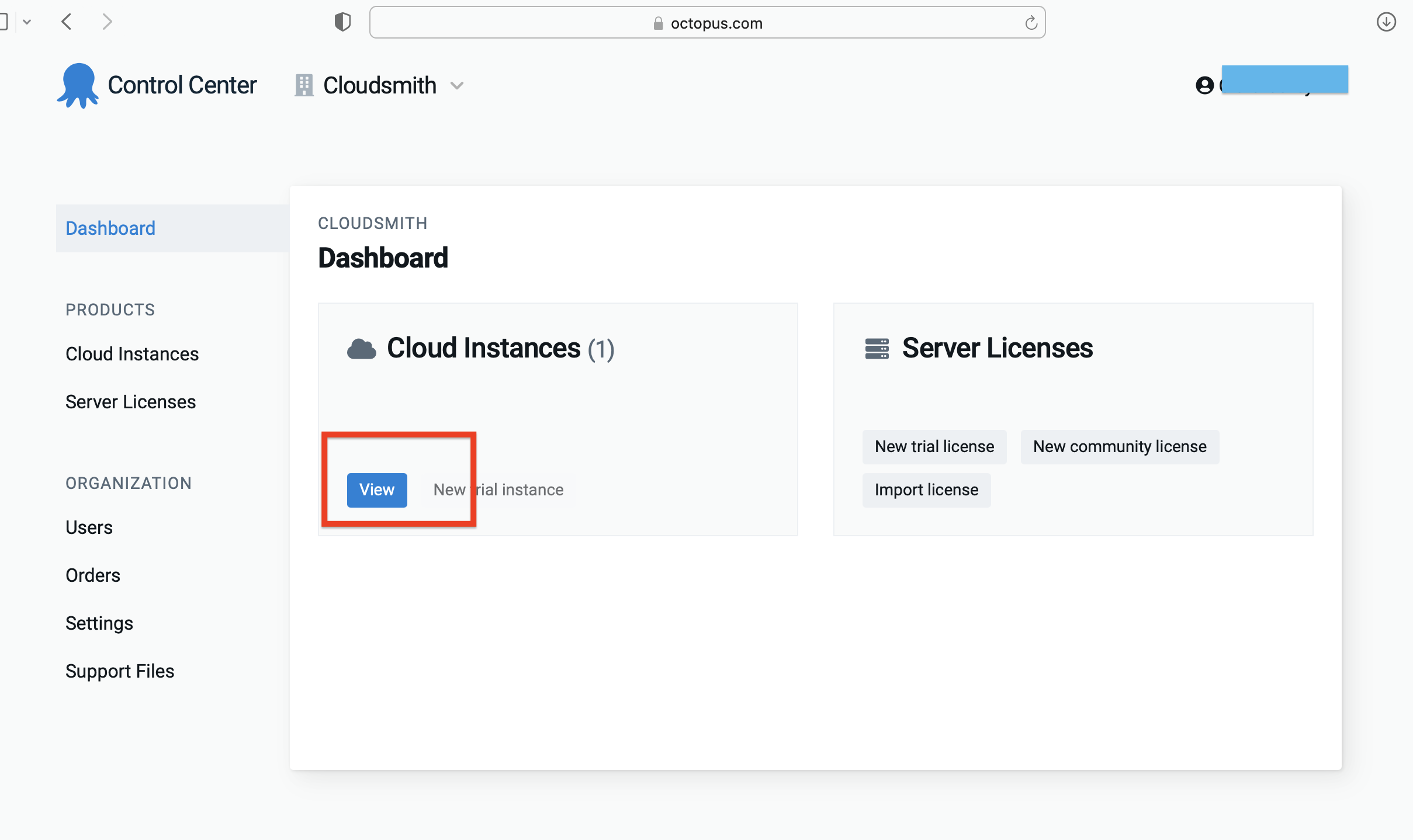
Then navigate to your Octopus app, by selecting the link on the top right.
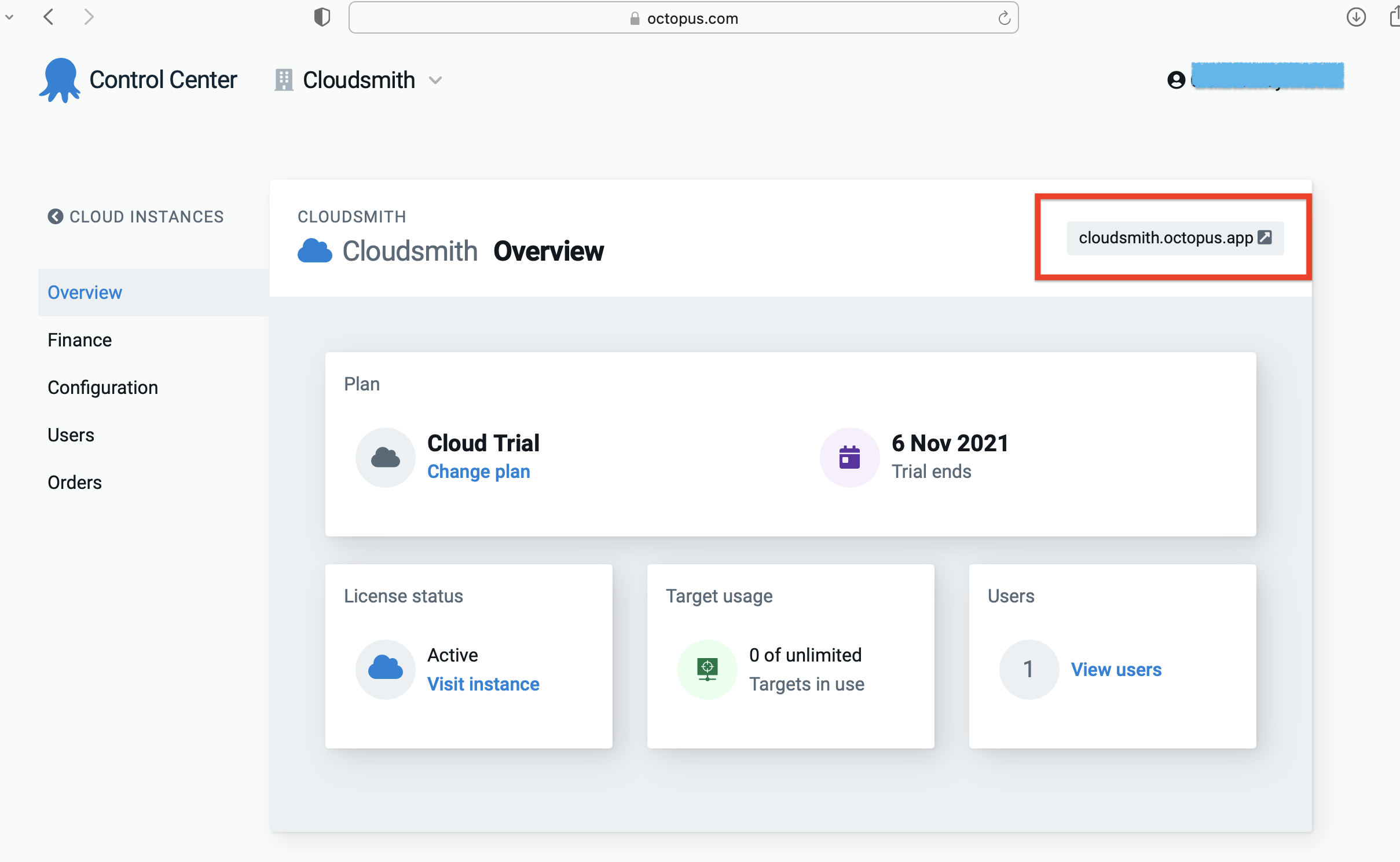
Select the Library tab.
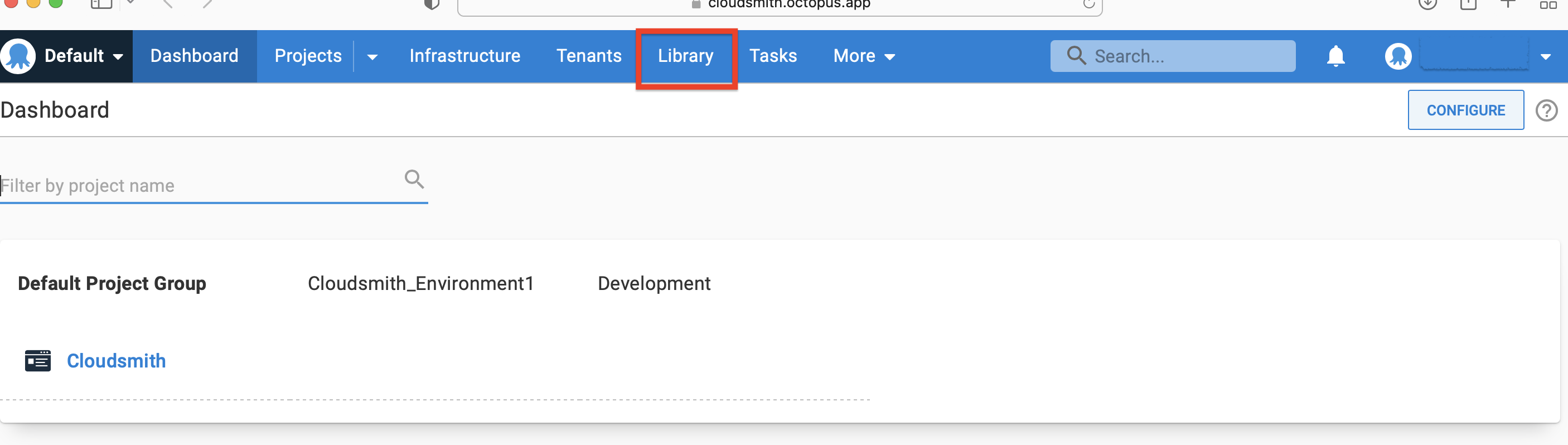
Then, create a new Octopus Feed by navigating to External Feeds->Add Feed.
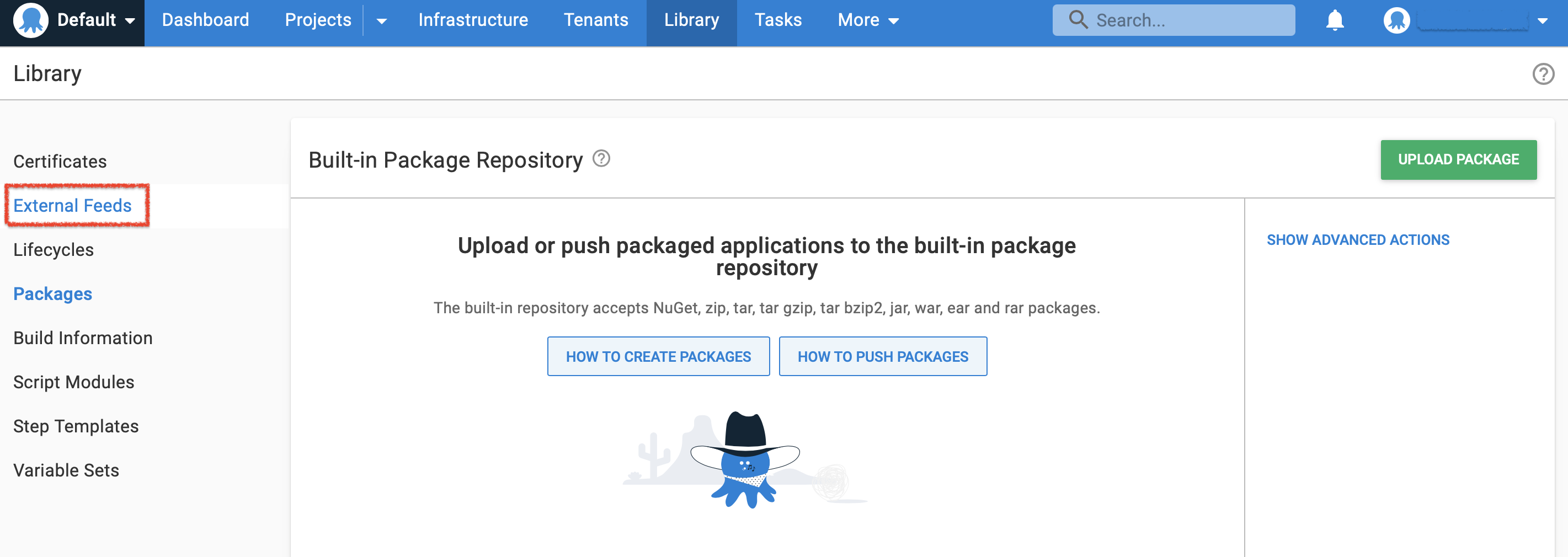
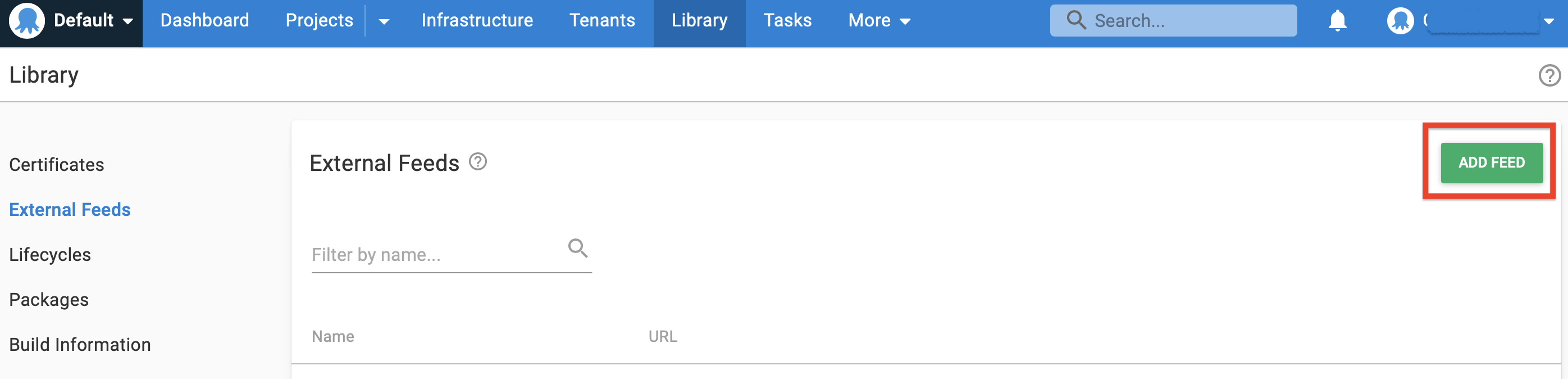
In the Create Feed page:
- Select the Feed type (NuGet, Helm, Docker, Maven),
- Give the feed a name and in the URL field, enter the HTTP/HTTPS URL of your Cloudsmith repository. For more information on the URL Feed follow the section below
- Populate the credentials of your Cloudsmith repository if necessary. For more information on the URL Feed follow the section below
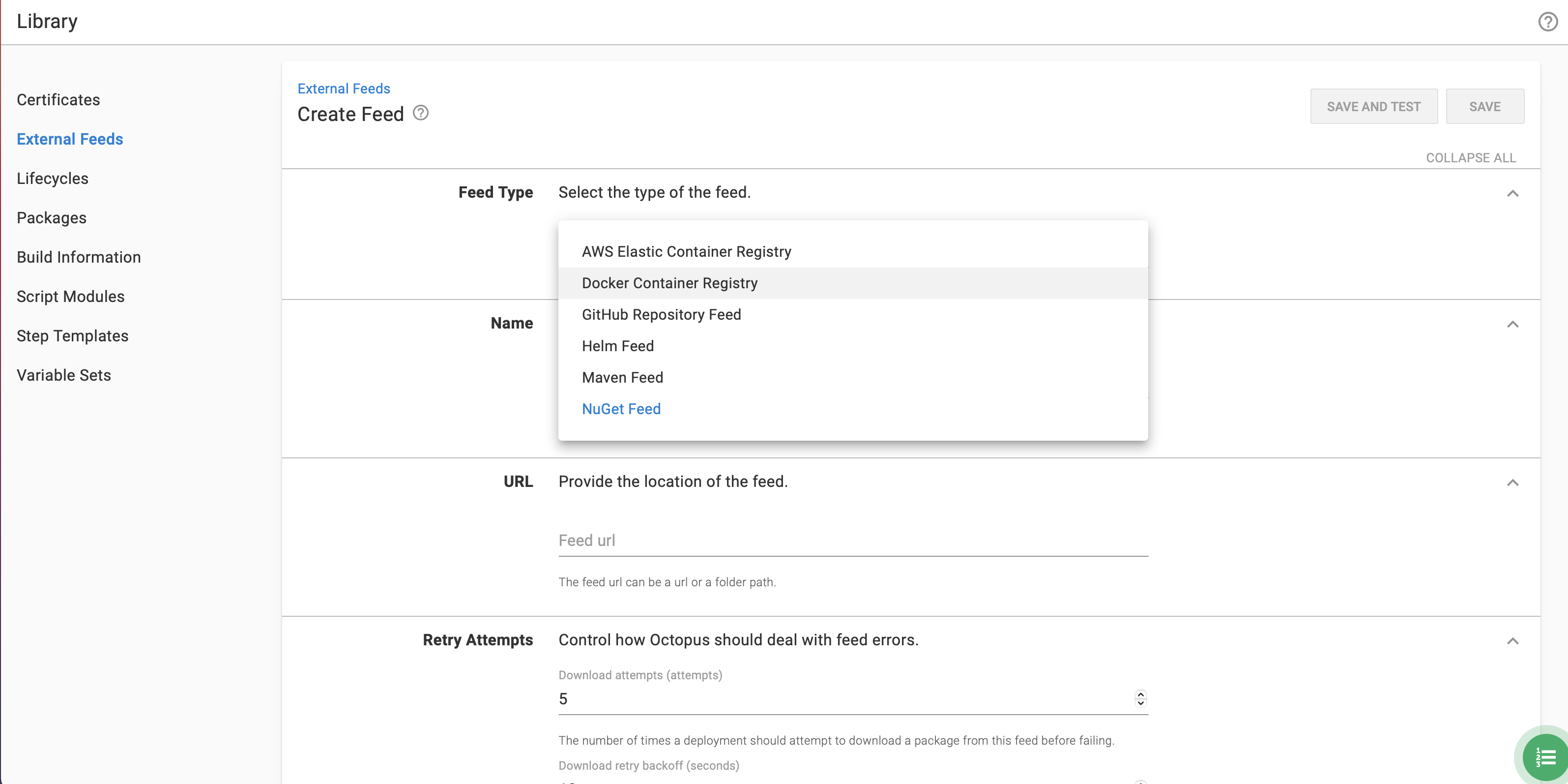
URLs for Feeds
This section contains information about what Cloudsmith feed URL to use for your specific package.
NuGet
Create a new Octopus Feed by navigating to Library->External Feeds and selecting the NuGet Feed type.
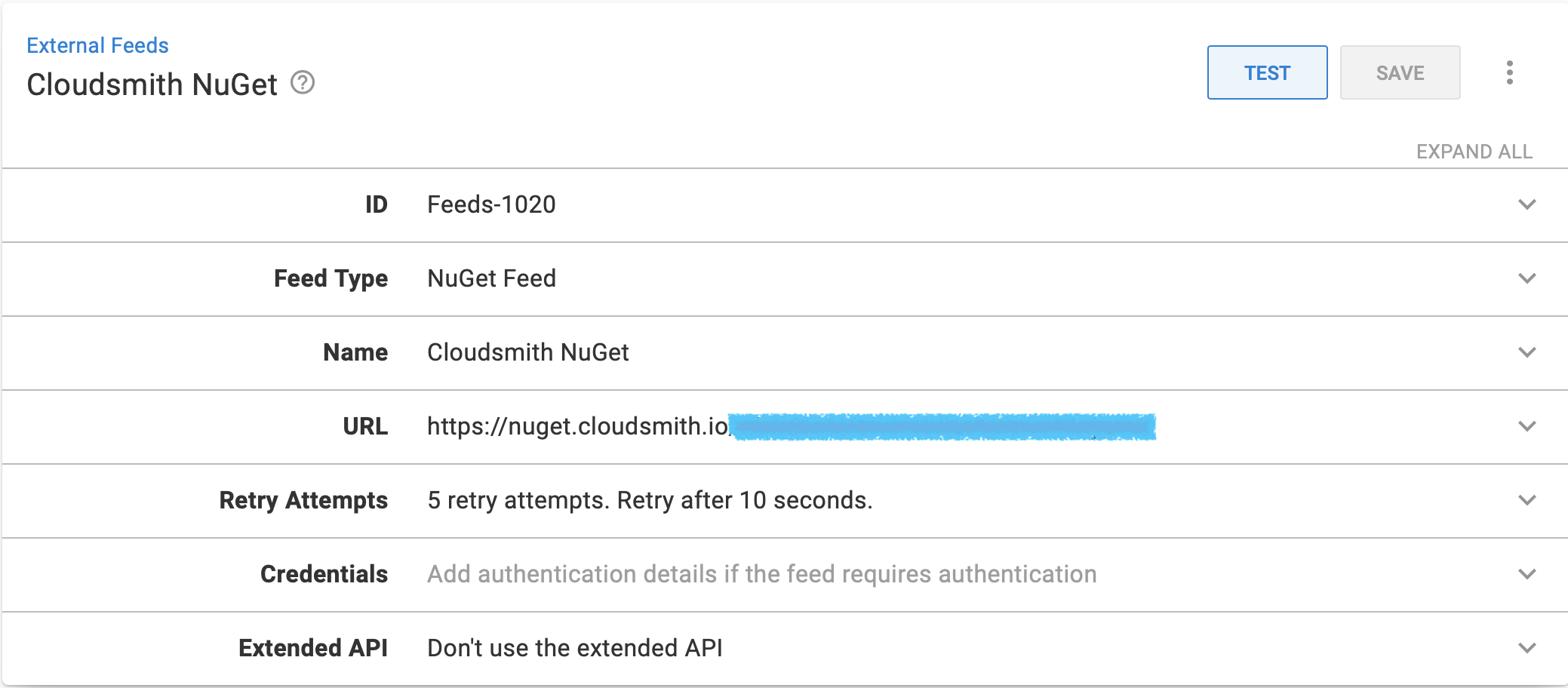
- Give the NuGet feed a name
- Enter the HTTP/HTTPS URL of the feed for your Cloudsmith NuGet repository following the instructions in the box below:
https://nuget.cloudsmith.io/OWNER/REPOSITORY/v3/index.jsonhttps://nuget.cloudsmith.io/OWNER/REPOSITORY/v2Private repositories require authentication- refer to the section below for information on how to add your credentials.
Docker
Create a new Octopus Feed by navigating to Library->External Feeds and selecting the Docker Container Registry Feed type.
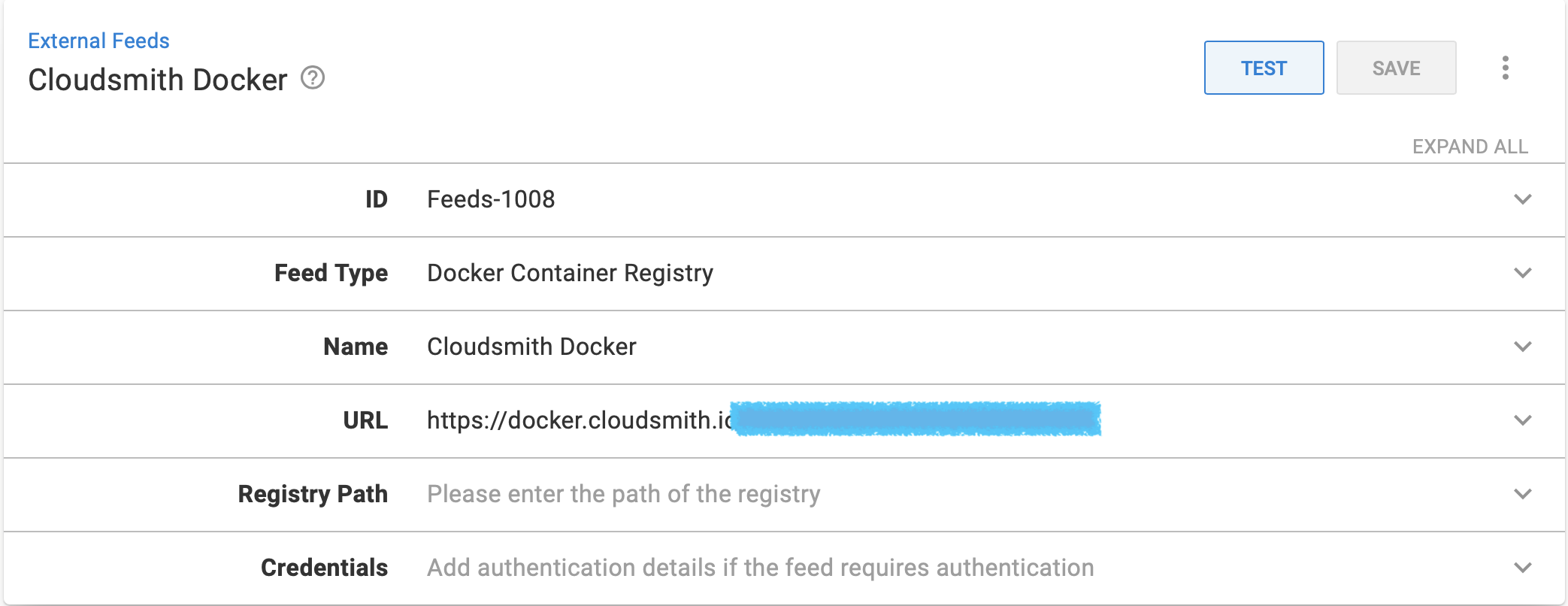
- Give the Docker feed a name
- Enter the HTTP/HTTPS URL of the feed for your Cloudsmith Docker repository following the instructions in the box below:
https://docker.cloudsmith.io/v2/OWNER/REGISTRY/Private repositories require authentication- refer to the section below for information on how to add your credentials.
Maven
Create a new Octopus Feed by navigating to Library->External Feeds and selecting the Maven Feed type.
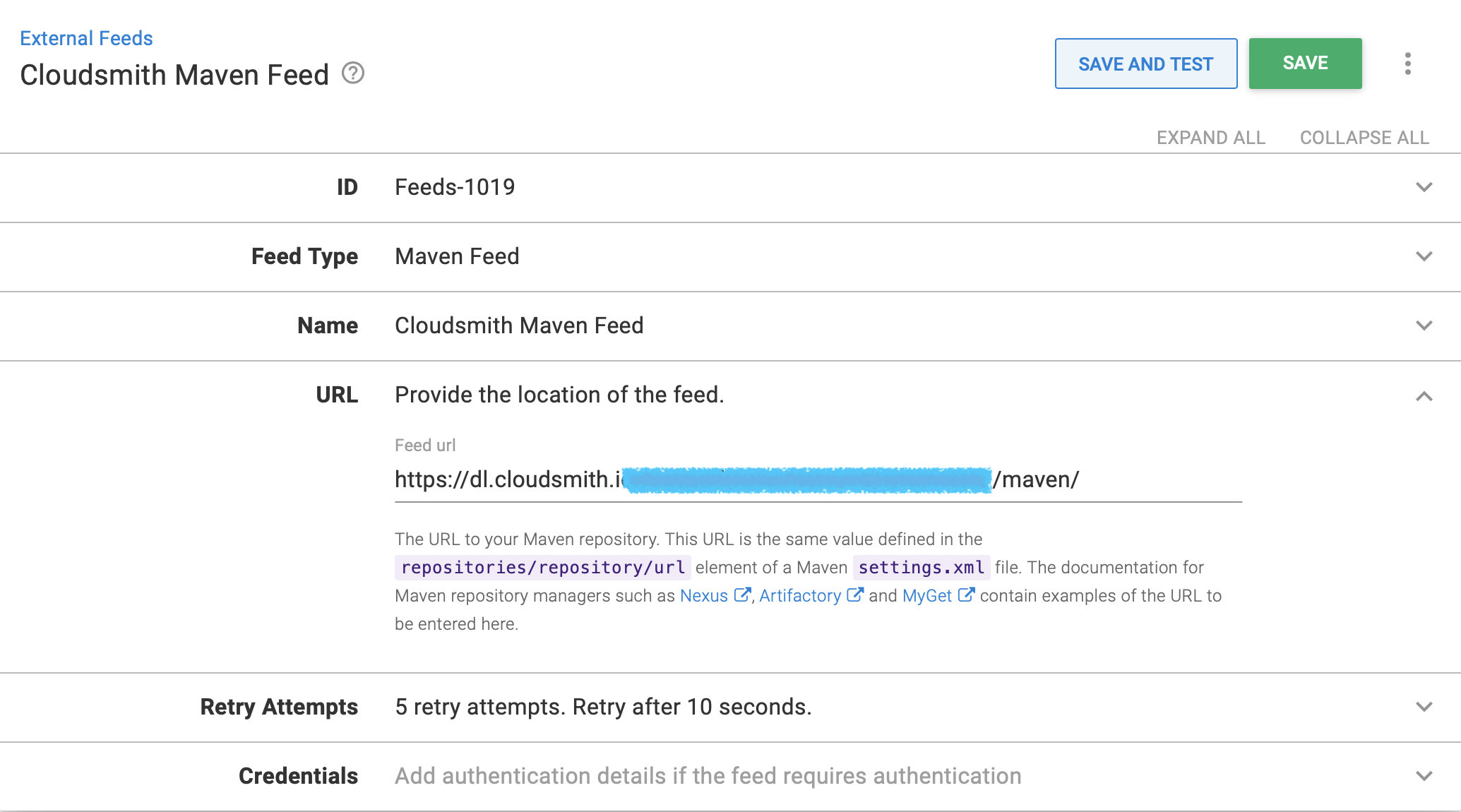
- Give the feed a name
- Enter the HTTP/HTTPS URL of the feed for your Cloudsmith Maven repository following the instructions in the box below:
https://dl.cloudsmith.io/public/OWNER/REPOSITORY/maven/https://dl.cloudsmith.xyz/TOKEN/OWNER/REPOSITORY/maven/https://dl.cloudsmith.io/basic/cloudsmith-test/ciara-repo1/maven/Private repositories require authentication- refer to the section below for information on how to add your credentials.
Helm
Create a new Octopus Feed by navigating to Library->External Feeds and selecting the Helm Feed type.
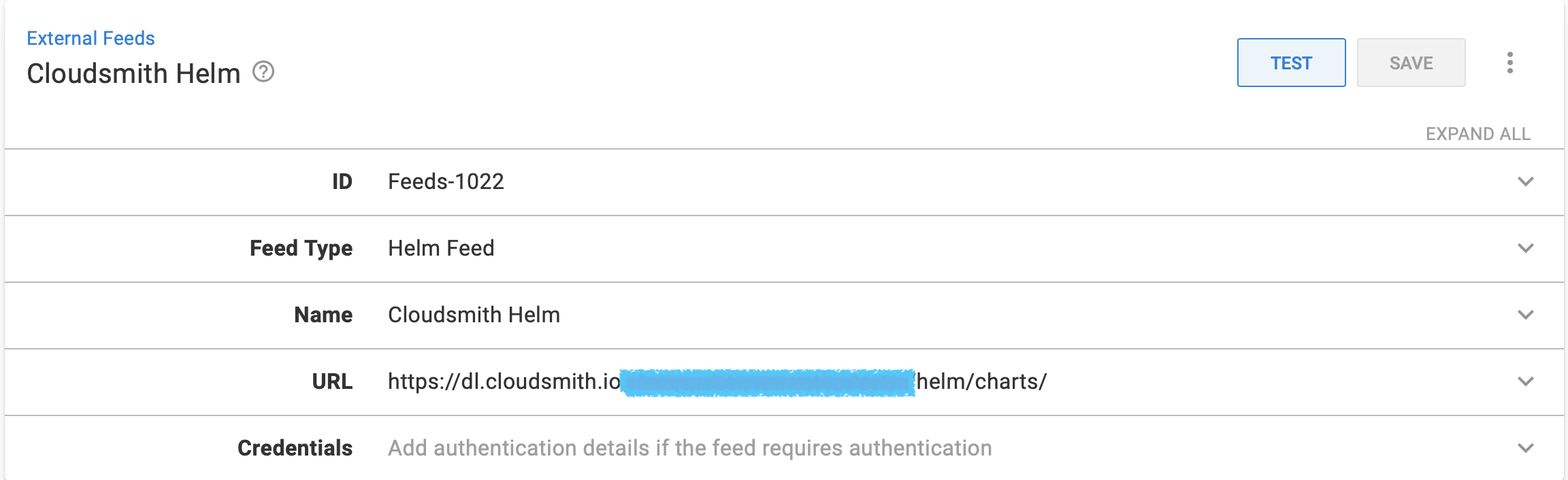
- Give the feed a name
- Enter the HTTP/HTTPS URL of the feed for your Cloudsmith Helm repository following the instructions in the box below:
https://dl.cloudsmith.io/TOKEN/OWNER/REPOSITORY/helm/charts/https://dl.cloudsmith.io/public/OWNER/REPOSITORY/helm/charts/https://dl.cloudsmith.io/basic/OWNER/REPOSITORY/helm/charts/Private repositories require authentication- refer to the section below for information on how to add your credentials.
Adding Credentials for Private Repositories
Private Cloudsmith repositories require authentication. If you used a token in the URL then you do not need to add additional credentials.
Private Cloudsmith repositories require authentication. You can choose between two types of authentication, Entitlement Token Authentication or HTTP Basic Authentication.The setup method will differ depending on what authentication type you choose to use.
Entitlement Tokens, User Credentials and API-Keys should be treated as secrets, and you should ensure that you do not commit them in configurations files along with source code or expose them in any logs
When you are adding or editing your external feed, you can add credentials for your feed by populating the Credentials section.
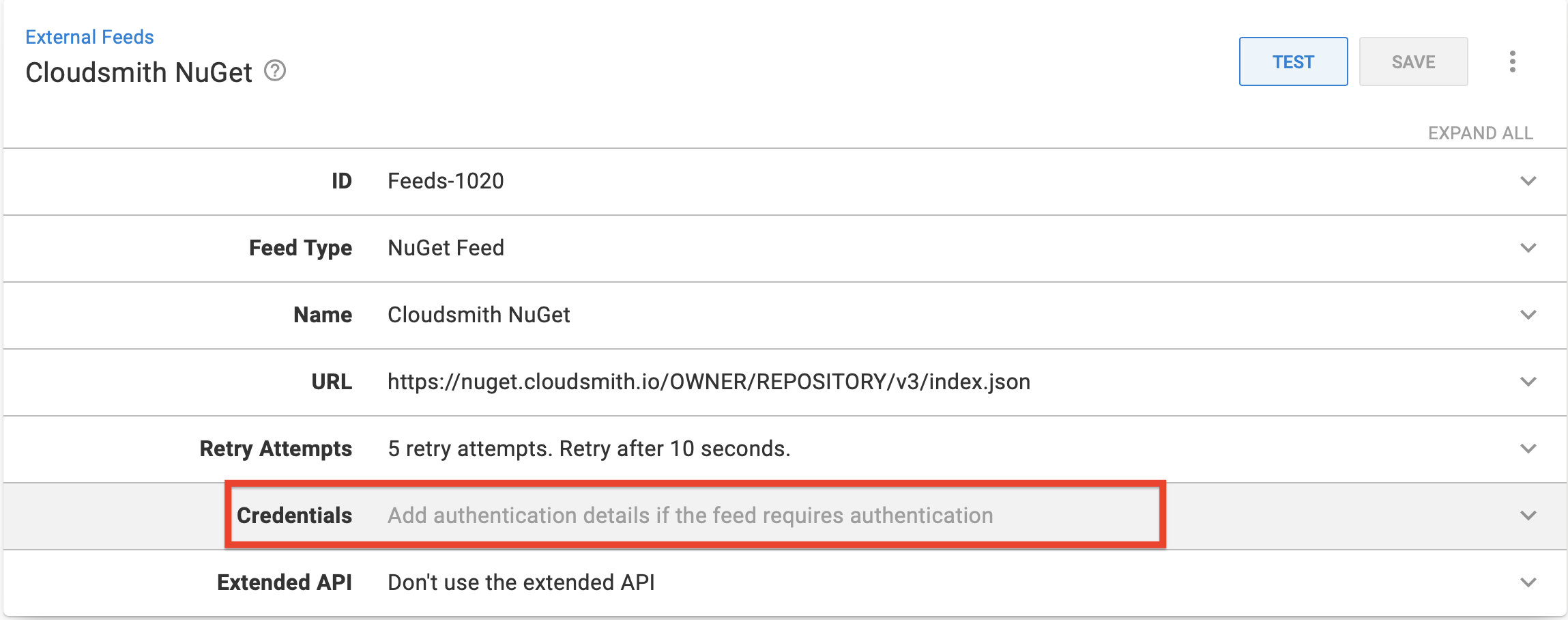
Provide one of the following three types of credentials:
- Cloudsmith Username and Password
- Cloudsmith API Key
- An Entitlement Token
These will be populated in the Credentials section of the Octopus External Feed.
Feed username: USERNAME
Feed password: PASSWORDFeed username: USERNAME
Feed password: API-KEYFeed username: token
Feed password: TOKENFor more information about credentials check here.
Updated 4 months ago
