Users
You can add users (also known as "Accounts") to Cloudsmith directly via the UI, or you can use SCIM.
Invite new users
To invite people to your organization:
- Click on the "Accounts" Tab
- Click the blue "Invite Users" button
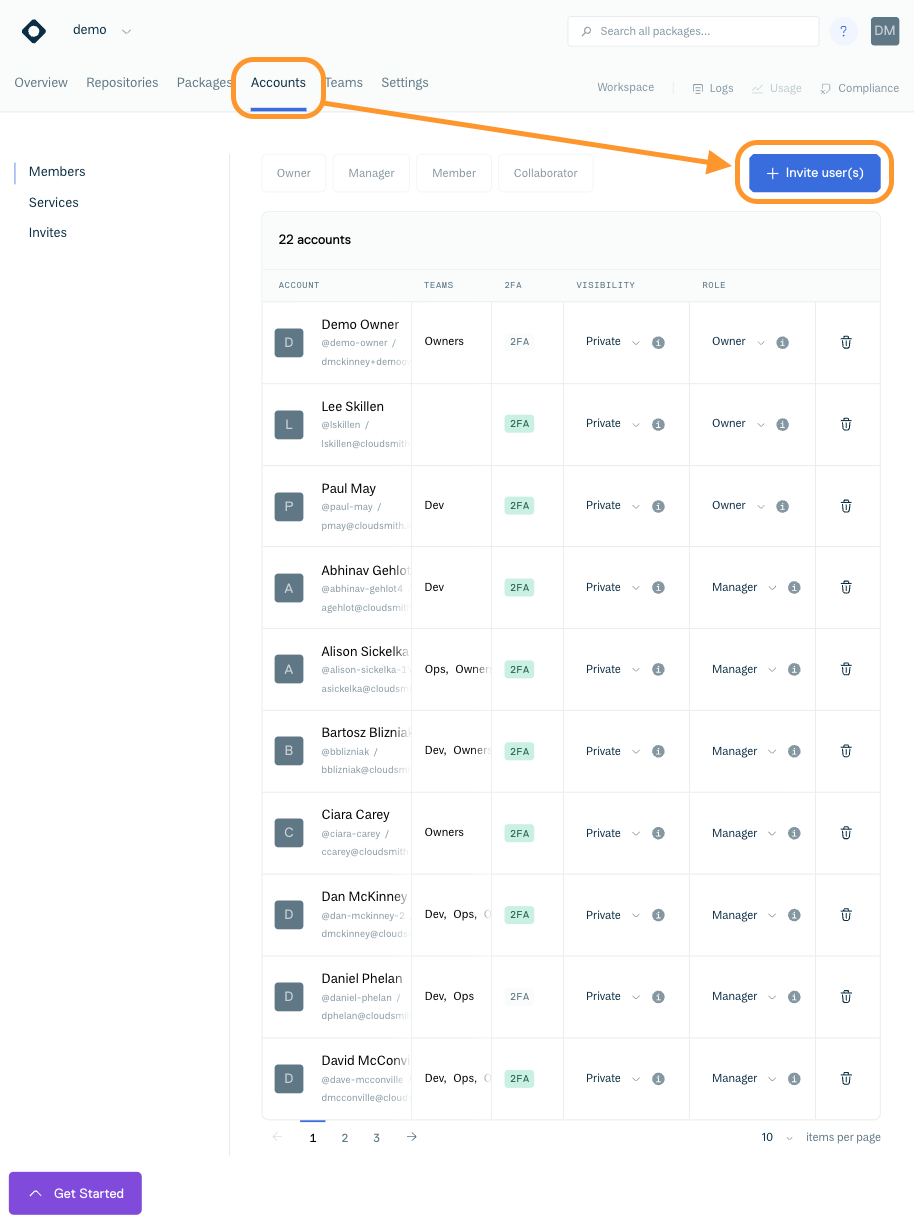
Invite Users button
You will then be presented with the "Invite user(s)" form:
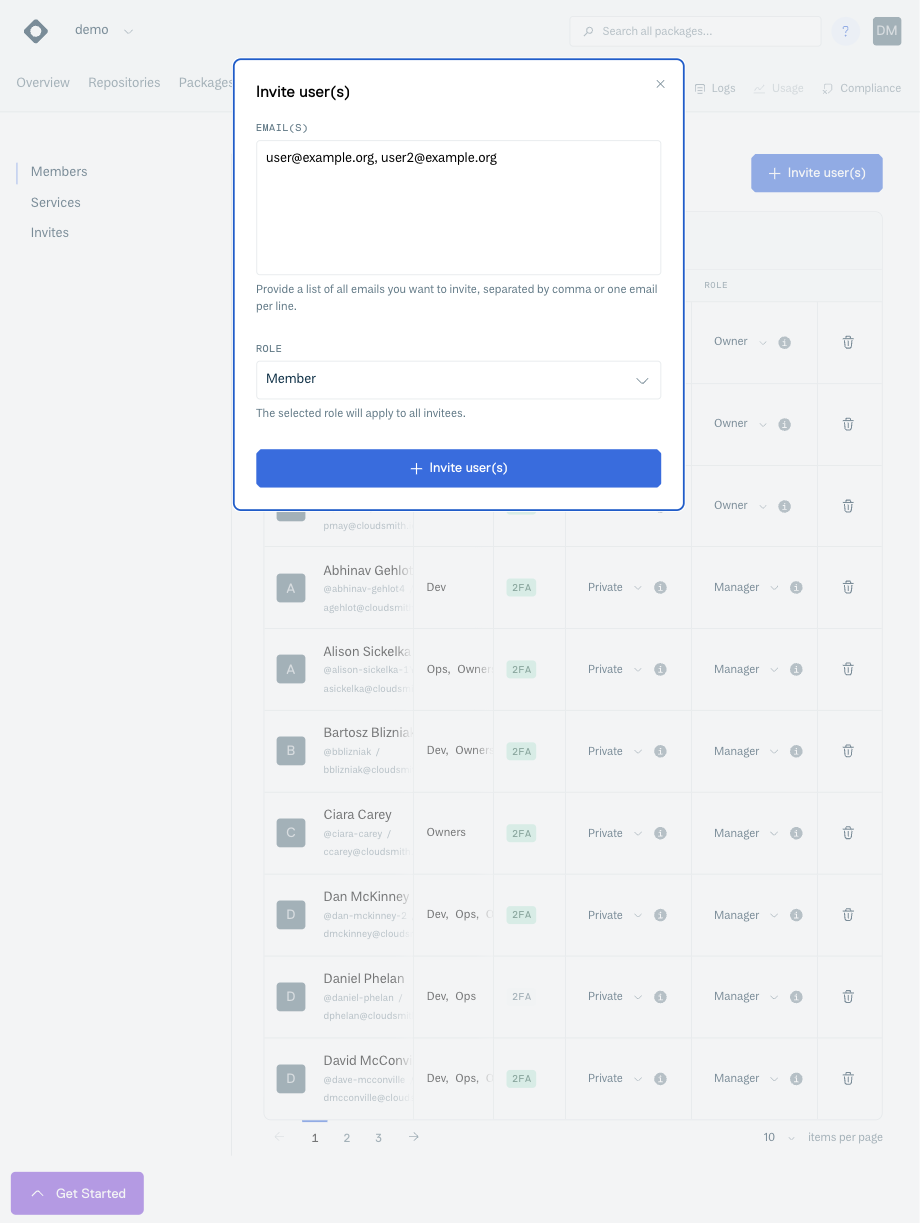
Invite New Users form
To invite new users, enter one (or more) complete email addresses for the user(s) you wish to invite. To save time, you can bulk invite new users however they must share the same Organization role
Roles
When inviting users, you specify a role that all invited users will assume when they join the organization. These roles are:
| Organization Role | Description |
|---|---|
| Owner | Can manage organization administration and settings and have all permissions implicitly. They can manage other owners and delete the account |
| Manager | Can manage organization settings, teams and non-manager user roles (excluding owners), and inherit privileges from the organization and team memberships. |
| Member | Can see other members and visible teams, and inherit privileges from teams they belong to. |
| Collaborator | Can only see other team members and inherit privileges from teams they belong to. |
NOTEOwners are the "superusers" of the organization. Managers have access to organization settings, can manage the organization itself and can join teams, but managers have to join teams explicitly to get access to repositories due to the principle of least privilege.
Updated 3 months ago
