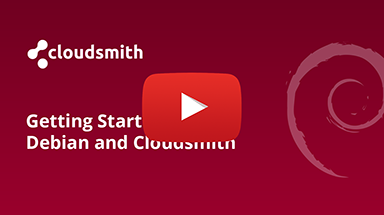Debian Repository
Cloudsmith provides public & private repositories for Debian packages

For more information on Debian, please see:
- Debian: The official website for Debian
- Debian Packages Documentation: The official docs for Debian Packages
In the following examples:
| Identifier | Description |
|---|---|
| OWNER | Your Cloudsmith account name or organization name (namespace) |
| REPOSITORY | Your Cloudsmith Repository name (also called "slug") |
| DISTRO | Your distribution (i.e debian, ubuntu). You can also use "any-distro" if your package is compatible with more than more distribution |
| VERSION | Your version name (i.e xenial, buster). You can also use "any-version" if your package is compatible with more than more version |
| FINGERPRINT | The 8 Byte fingerprint of the Public GPG key for the repository |
| TOKEN | Your Cloudsmith Entitlement Token (see Entitlements for more details) |
| USERNAME | Your Cloudsmith username |
| PASSWORD | Your Cloudsmith password |
| API-KEY | Your Cloudsmith API Key |
| PACKAGE_NAME | The name of your package |
| PACKAGE_VERSION | The version number of your package |
| PACKAGE_ARCH | The architecture of your package (e.g. x86_64) |
| PACKAGE_COMPONENT | The release component (channel) of your package (e.g. unstable) |
| SOURCES_FILENAME | The filename of the Debian sources, for a Debian source (.dsc) package. |
Upload a Package
You can upload either source packages (.dsc) or binary packages (.deb)
To upload a binary package, you will need to generate your package first. We highly recommend fpm for simplifying this. With fpm, you can build a package from a directory that represents the layout on the target system installation using:
fpm -f -s dir -t deb -n PACKAGE_NAME -v PACKAGE_VERSION .Upload via the Cloudsmith CLI
For full details of how to install and set up the Cloudsmith CLI, see Command Line Interface.
Binary Packages
The command to upload a Debian binary package via the Cloudsmith CLI is:
cloudsmith push deb OWNER/REPOSITORY/DISTRO/VERSION PACKAGE_NAME-PACKAGE_VERSION.PACKAGE_ARCH.debExample: Upload a binary package for Ubuntu Xenial
cloudsmith push deb org/repo/ubuntu/xenial libxml2-2.9.4-2.x86_64.debExample: Upload a binary package for any version of Ubuntu
cloudsmith push deb org/repo/ubuntu/any-version libxml2-2.9.4-2.x86_64.debExample: Upload a binary package for any version of Ubuntu, within the unstable release component (channel)
cloudsmith push deb org/repo/ubuntu/any-version libxml2-2.9.4-2.x86_64.deb --component unstableExample: Upload a binary package for any version of any distribution
cloudsmith push deb org/repo/any-distro/any-version libxml2-2.9.4-2.x86_64.debSource Packages
A source package is one that provides you with all of the necessary files to compile or otherwise, build the desired piece of software. In other words, you can get the sources used to create a binary package, and compile them yourself; perhaps to customise the package, or build it for a different operating environment.
When uploading a DSC package, the following files are involved:
- The DSC package file is a metadata file that describes the other sources/changes files. (Required)
- The sources file contains the actual source files used to build the software. (Required)
- The changes file usually contains the patch applied, or to be applied, to the sources file if different from the original. (Optional)
The command to upload a Debian source package via the Cloudsmith CLI is:
cloudsmith push deb OWNER/REPOSITORY/DISTRO/VERSION PACKAGE_NAME-PACKAGE_VERSION.PACKAGE_ARCH.dsc --sources-file SOURCES_FILENAMEExample: Upload a source package for Ubuntu Xenial
cloudsmith push deb org/repo/ubuntu/xenial mypackage-1.1.2-2.x86_64.src --sources-file mypackage-1.1.2-2.x86_64.tar.xzExample: Upload a source package for any version of Ubuntu
cloudsmith push deb org/repo/ubuntu/any-version mypackage-1.1.2-2.x86_64.src --sources-file mypackage-1.1.2-2.x86_64.tar.xzExample: Upload a source package for any version of any distribution
cloudsmith push deb org/repo/any-distro/any-version mypackage-1.1.2-2.x86_64.src --sources-file mypackage-1.1.2-2.x86_64.tar.xzAutomatically detecting changes and sources archives for upload
The script below will loop over all .dsc files in $WORKING_DIR and parse it to identify the source and changes files to be passed to the --source-file and --changes-file CLI options.
This relies on the dcmd tool being installed and the .dsc file and the associated changes and source archives being present in $WORKING_DIR.
for DESCRIPTION_FILE in ${WORKING_DIR}/*.dsc; do
cloudsmith push deb ${REPO}/any-distro/any-version "$DESCRIPTION_FILE" --source-file=$(dcmd --orig "$DESCRIPTION_FILE") --changes-file=$(dcmd --debtar "$DESCRIPTION_FILE")
doneUpload via Cloudsmith Website
Please see Upload a Package for details of how to upload via the Website UI.
Download / Install a Package
We recommend using
aptv1.2.0 or newer so that you are able to fetch repository indexes using acquire-by-hash. This will avoid race conditions when updating your repository whilst simultaneously deploying from it.
Setup
You have a choice of 3 methods to setup your Cloudsmith repository:
- Automatic configuration (recommended)
- Force a specific distribution/release (if your system is compatible but not identical)
- Manual configuration
Public Repositories
To install Debian packages from a public Cloudsmith repository, you can quickly set up the repository automatically:
curl -1sLf \
'https://dl.cloudsmith.io/public/OWNER/REPOSITORY/cfg/setup/bash.deb.sh' \
| sudo bashIf you need to force a specific distribution:
curl -1sLf \
'https://dl.cloudsmith.io/public/OWNER/REPOSITORY/cfg/setup/bash.deb.sh' \
| sudo distro=DISTRO codename=VERSION bashOr, you can manually configure the repository
apt-get install -y debian-keyring # debian only
apt-get install -y debian-archive-keyring # debian only
apt-get install -y apt-transport-https
# For Debian Stretch, Ubuntu 16.04 and later
keyring_location=/usr/share/keyrings/OWNER-REPOSITORY-archive-keyring.gpg
# For Debian Jessie, Ubuntu 15.10 and earlier
keyring_location=/etc/apt/trusted.gpg.d/OWNER-REPOSITORY.gpg
curl -1sLf 'https://dl.cloudsmith.io/public/OWNER/REPOSITORY/gpg.FINGERPRINT.key' | gpg --dearmor > ${keyring_location}
curl -1sLf 'https://dl.cloudsmith.io/public/OWNER/REPOSITORY/config.deb.txt?distro=DISTRO&codename=VERSION' > /etc/apt/sources.list.d/OWNER-REPOSITORY.listPrivate Repositories
Private Cloudsmith repositories require authentication. You can choose between two types of authentication, Entitlement Token Authentication or HTTP Basic Authentication.
The setup method will differ depending on what authentication type you choose to use.
Entitlement Tokens, User Credentials and API-Keys should be treated as secrets, and you should ensure that you do not commit them in configurations files along with source code or expose them in any logs
To install Debian packages from a private Cloudsmith repository, you can quickly set up the repository automatically:
curl -1sLf 'https://dl.cloudsmith.io/TOKEN/OWNER/REPOSITORY/cfg/setup/bash.deb.sh' \
| sudo bashsudo apk add --no-cache bash
curl -u "USERNAME:PASSWORD" -1sLf \
'https://dl.cloudsmith.io/basic/OWNER/REPOSITORY/cfg/setup/bash.deb.sh' \
| sudo bashsudo apk add --no-cache bash
curl -u "USERNAME:API-KEY" -1sLf \
'https://dl.cloudsmith.io/basic/OWNER/REPOSITORY/cfg/setup/bash.deb.sh' \
| sudo bashsudo apk add --no-cache bash
curl -u "token:TOKEN" -1sLf \
'https://dl.cloudsmith.io/basic/OWNER/REPOSITORY/cfg/setup/bash.deb.sh' \
| sudo bashIf you need to force a specific distribution:
curl -1sLf 'https://dl.cloudsmith.io/TOKEN/OWNER/REPOSITORY/cfg/setup/bash.deb.sh' \
| sudo distro=DISTRO codename=VERSION bashcurl -u "USERNAME:PASSWORD" -1sLf \
'https://dl.cloudsmith.io/basic/OWNER/REPOSITORY/cfg/setup/bash.deb.sh' \
| sudo distro=DISTRO codename=VERSION bashcurl -u "USERNAME:API-KEY" -1sLf \
'https://dl.cloudsmith.io/basic/OWNER/REPOSITORY/cfg/setup/bash.deb.sh' \
| sudo distro=DISTRO codename=VERSION bashcurl -u "token:TOKEN" -1sLf \
'https://dl.cloudsmith.io/basic/OWNER/REPOSITORY/cfg/setup/bash.deb.sh' \
| sudo distro=DISTRO codename=VERSION bashOr, you can manually configure the repository:
apt-get install -y debian-keyring # debian only
apt-get install -y debian-archive-keyring # debian only
apt-get install -y apt-transport-https
curl -1sLf 'https://dl.cloudsmith.io/TOKEN/OWNER/REPOSITORY/cfg/gpg/gpg.FINGERPRINT.key' | apt-key add -
curl -1sLf 'https://dl.cloudsmith.io/TOKEN/OWNER/REPOSITORY/cfg/setup/config.deb.txt?distro=DISTRO&codename=VERSION'> /etc/apt/sources.list.d/OWNER-REPOSITORY.list
apt-get updateapt-get install -y debian-keyring # debian only
apt-get install -y debian-archive-keyring # debian only
apt-get install -y apt-transport-https
curl -u "USERNAME:PASSWORD" -1sLf 'https://dl.cloudsmith.io/basic/OWNER/REPOSITORY/cfg/gpg/gpg.FINGERPRINT.key' | apt-key add -
curl -u "USERNAME:PASSWORD" -1sLf 'https://dl.cloudsmith.io/basic/OWNER/REPOSITORY/cfg/setup/config.deb.txt?distro=DISTRO&codename=VERSION'> /etc/apt/sources.list.d/OWNER-REPOSITORY.list
apt-get updateapt-get install -y debian-keyring # debian only
apt-get install -y debian-archive-keyring # debian only
apt-get install -y apt-transport-https
curl -u "USERNAME:API-KEY" -1sLf 'https://dl.cloudsmith.io/basic/OWNER/REPOSITORY/cfg/gpg/gpg.FINGERPRINT.key' | apt-key add -
curl -u "USERNAME:API-KEY" -1sLf 'https://dl.cloudsmith.io/basic/OWNER/REPOSITORY/cfg/setup/config.deb.txt?distro=DISTRO&codename=VERSION'> /etc/apt/sources.list.d/OWNER-REPOSITORY.list
apt-get updateapt-get install -y debian-keyring # debian only
apt-get install -y debian-archive-keyring # debian only
apt-get install -y apt-transport-https
curl -u "token:TOKEN" -1sLf 'https://dl.cloudsmith.io/basic/OWNER/REPOSITORY/cfg/gpg/gpg.FINGERPRINT.key' | apt-key add -
curl -u "token:TOKEN" -1sLf 'https://dl.cloudsmith.io/basic/OWNER/REPOSITORY/cfg/setup/config.deb.txt?distro=DISTRO&codename=VERSION'> /etc/apt/sources.list.d/OWNER-REPOSITORY.list
apt-get updateInstalling a package
After you have set up the repository, to install a package you do:
sudo apt-get install PACKAGE_NAME=PACKAGE_VERSION Removing Setup
If you no longer want to install packages from your Cloudsmith repository, you can remove it with:
rm /etc/apt/sources.list.d/OWNER-REPOSITORY.list
apt-get clean
rm -rf /var/lib/apt/lists/*
apt-get updateUpstream Proxying / Caching
Configurable Proxying Caching
You can configure upstream Debian repositories that you wish to use for packages that are not available in your Cloudsmith repository. In addition, you can also choose to cache any requested packages for future use.
Please see our Upstream Proxying documentation for further instructions.
Key Signing Support
GPG
Index
Troubleshooting
Please see the Troubleshooting page for further help and information.
Updated 3 months ago