Package Delete
We provide two ways to remove your packages/files/assets from your repositories:
- Delete via the API using tools/integrations (such as the Cloudsmith CLI),
- Delete directly via the Website UI.
Delete via Cloudsmith CLI
Identify a Package
To delete a package using the Cloudsmith CLI, you first need to identify the package you wish to delete. See Package Identification for instructions to do this.
Delete a Package
Once you have identified the package, you use the cloudsmith delete command to delete it:
cloudsmith delete OWNER/REPO/UNIQUE_IDFor example:
cloudsmith delete demo/examples-repo/G0rDBWcVBMEmIn this example, we identified that the package we want to delete has the Unique ID "G0rDBWcVBMEm" and we are deleting it from the "my-example-repo" repository:

cloudsmith delete CLI example
Delete via Website UI
You can delete a package via the Website UI:
- Via the repository packages list
- Via the package detail page
Delete via Repository Packages List
To delete a package via the repository packages list, click the dots to the right of the package name, then click "Delete":
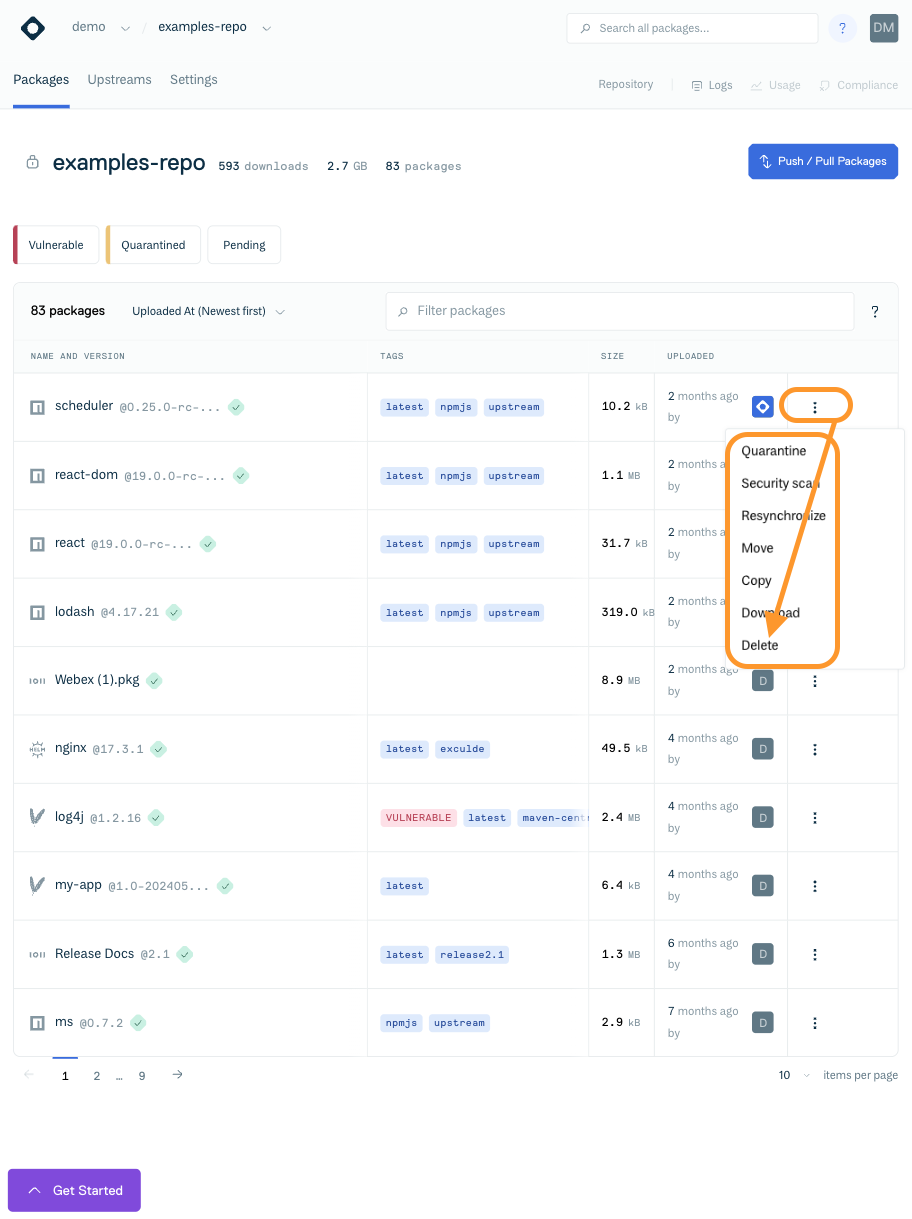
Delete package button on repository packages list
Delete via the Package Detail page
To delete a package via the package detail page, click the "Delete" button to the right of the package name:
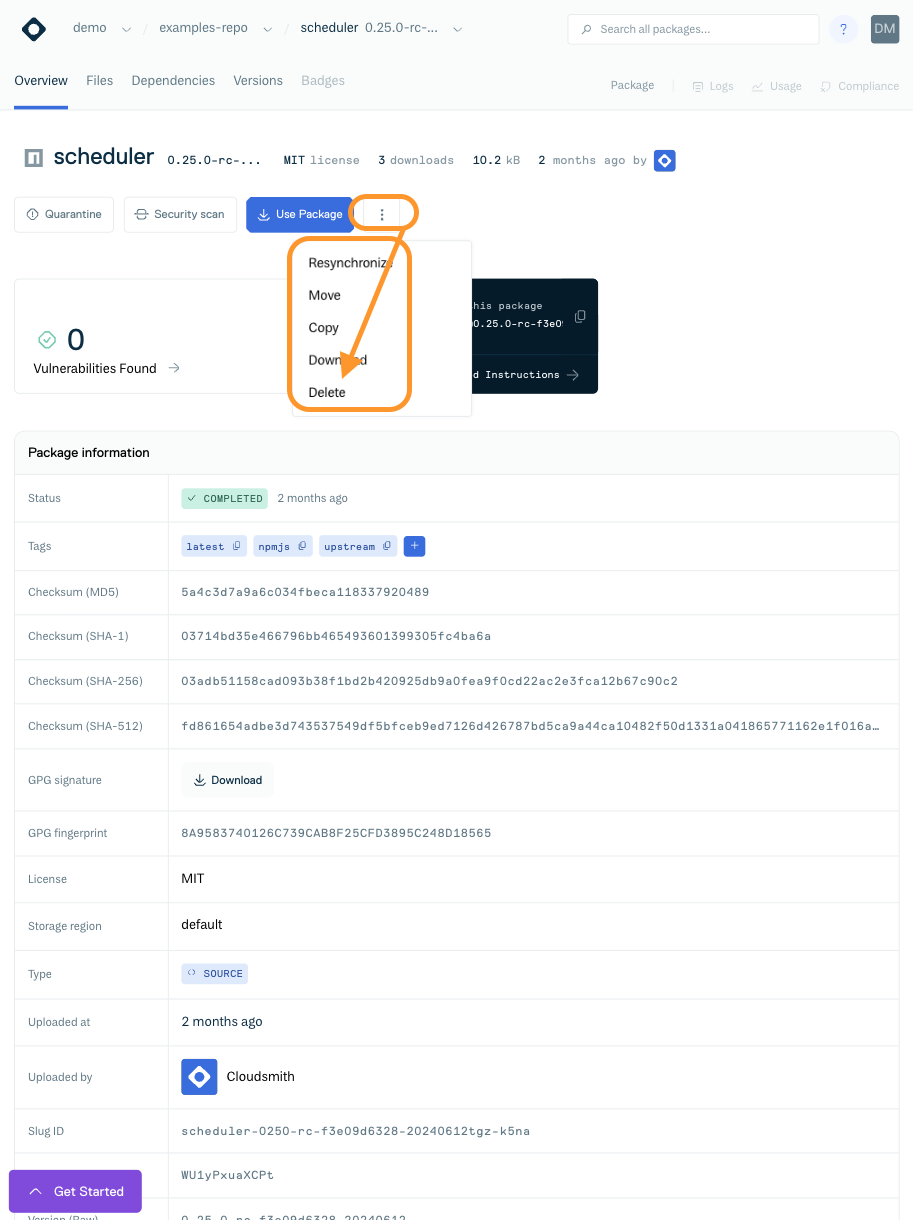
Delete package button on package detail page
After clicking a "Delete" button, you will then be presented with a confirmation form. Click "Delete" again to confirm deletion of the package:
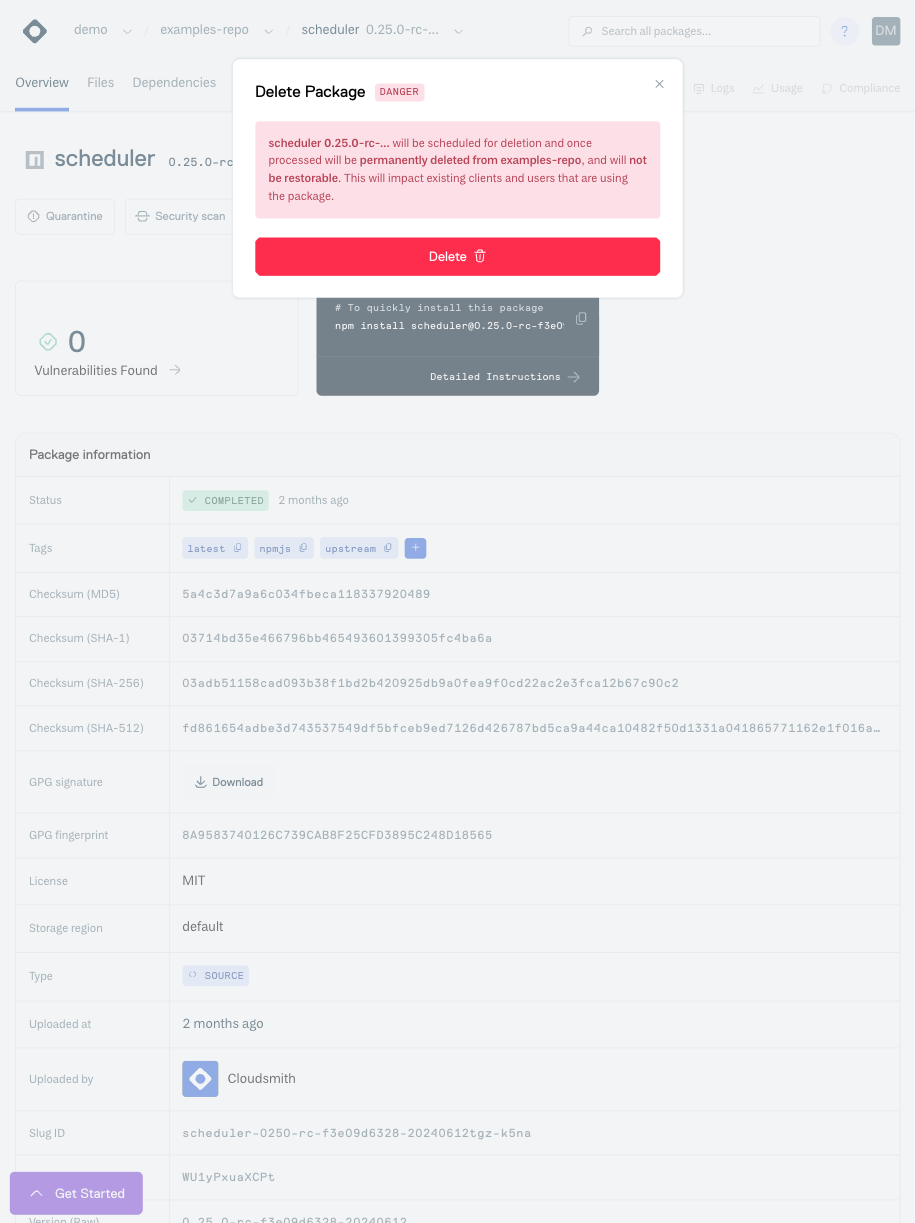
Delete package form
You will then get an on-screen message confirming that the package has been deleted.
Updated 4 months ago
