Services
Services let you to create a Cloudsmith API Key not tied to a specific user. Services are ideal for any use case where you have automated processes (such as a CI/CD pipeline or similar) that requires write access to a repository.
If your use case only requires pull or read access to a repository, use an Entitlement Token.
NOTETo create or manage Services for your organization, you need to have Owner or Manager permissions.
Create a Service
To create a Service, go to Services on your Cloudsmith organization's accounts page, and click "Create Service":
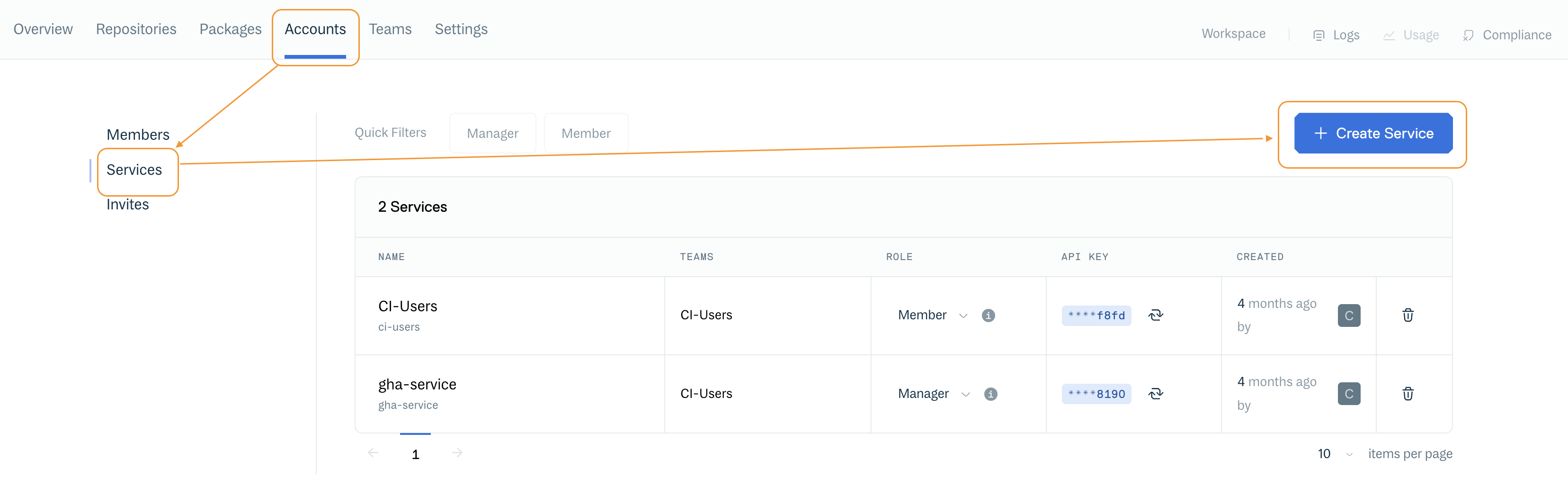
Services
Fill Out the Service Creation Form: Enter a Name for your Service. Optionally, add a Description and select any Teams in your organization to associate with the Service.
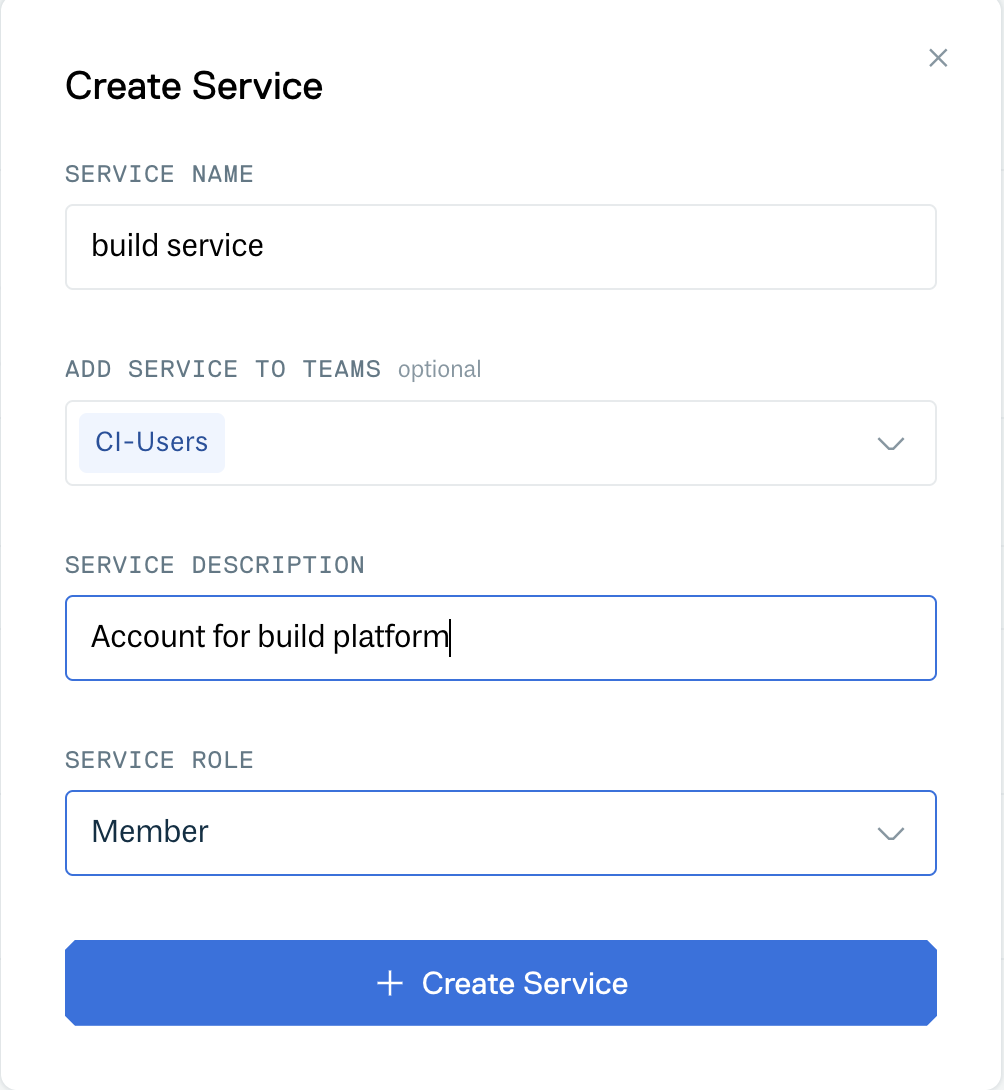
Service Creation Form
Once you create your service account, Cloudsmith will assign a slug, which will be used as an API-level identifier for the account. Note that service account slugs are automatically truncated at 30 characters, and may have random characters appended to ensure uniqueness.
Get Service Username
The Service username is displayed in the NAME column:
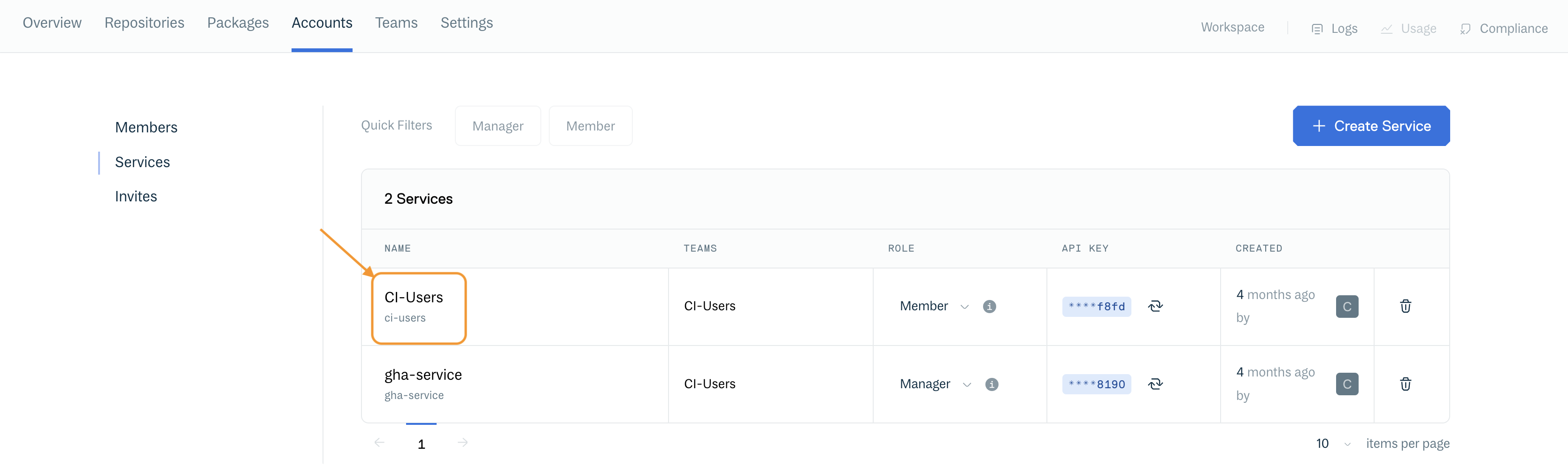
Service Username
Get Service API Key
Copy Your API Key Immediately:
- Immediately copy the API key to your clipboard after it is created and store it securely.
- You will not be able to retrieve the API key again from Cloudsmith. However, you can rotate the key if needed.
NOTE: Securely Store Your API KeyUse a trusted password manager or a dedicated secrets vault to store your API key securely.
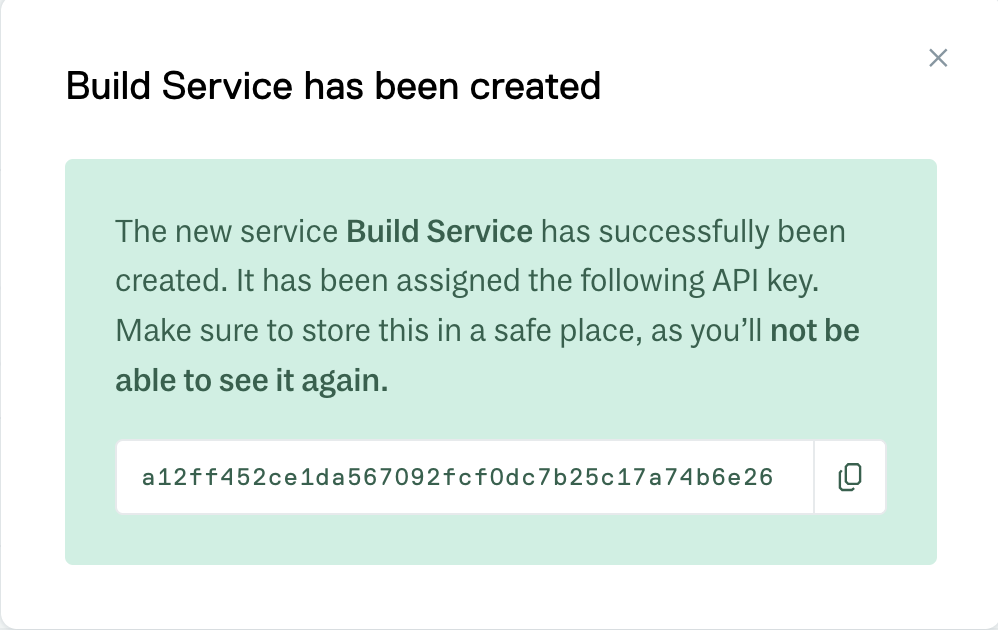
Service Account API key
Refresh a Service API Key
If you lose your API key or suspect it has been compromised, you’ll need to refresh or rotate the key to generate a new one.
How to Rotate: Return to the Accounts->Services section, Under the API KEY column select the affected key, and click the "Refresh API Key" button to generate a new Service API Key.
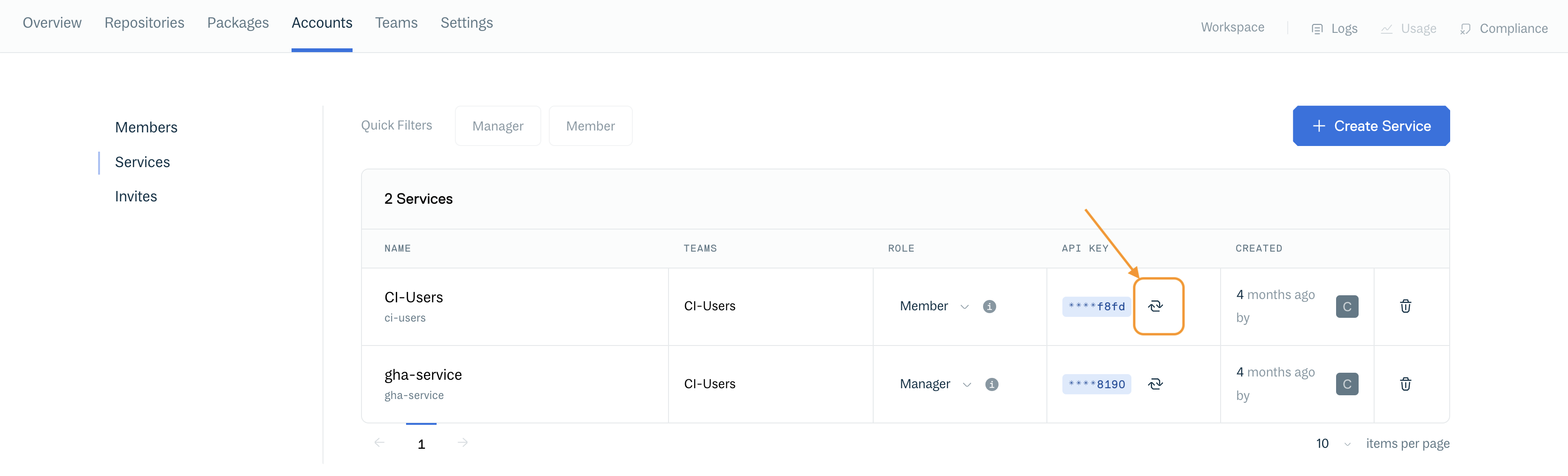
Refresh Service Button
You must then confirm that you wish to refresh the Service API Key
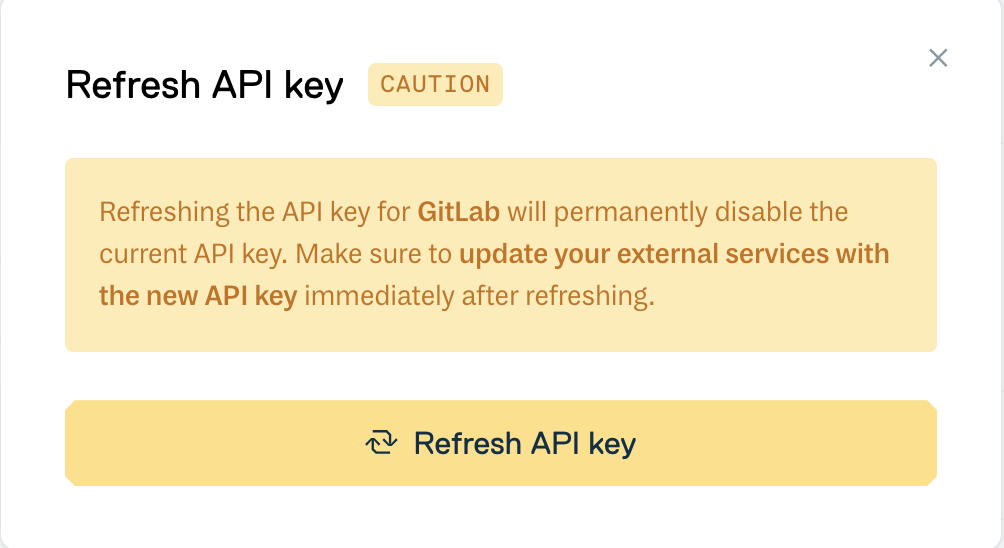
Refresh Service Confirmation
Delete a Service
Click the red "Delete Service" button to permanently delete the Service and its associated API Key:
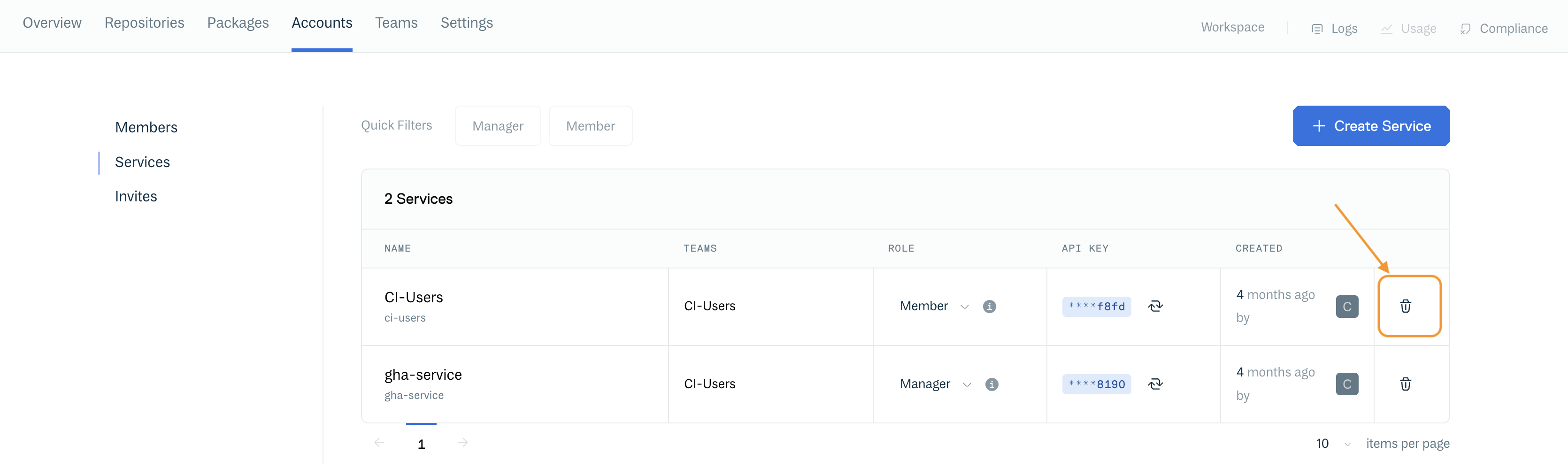
Delete Service Button
You must then confirm that you wish to delete the Service:
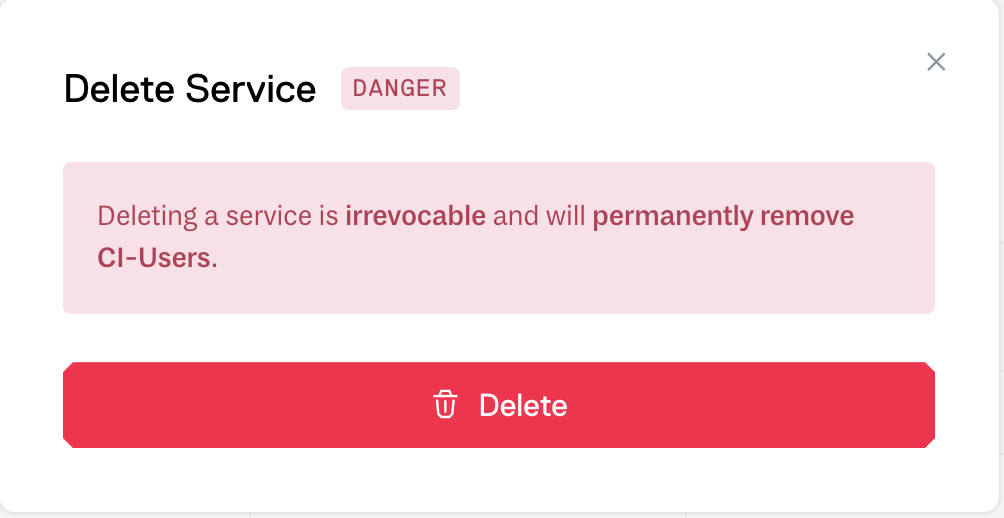
Delete Service Confirmation
Updated 3 months ago
