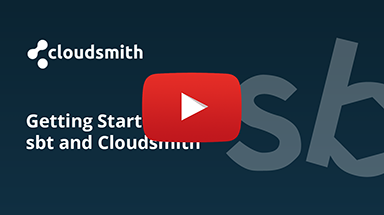sbt Repository
Cloudsmith provides public & private repositories for sbt packages (Scala)

sbt is an open-source build tool for Scala and Java projects. Its main features are
native support for compiling Scala code and integrating with many Scala test frameworks.
For more information on sbt, please see:
- scala-sbt: The official sbt website
In the following examples:
| Identifier | Description |
|---|---|
| OWNER | Your Cloudsmith account name or organization name (namespace) |
| REPOSITORY | Your Cloudsmith Repository name (also called "slug") |
| TOKEN | Your Cloudsmith Entitlement Token (see Entitlements for more details) |
| USERNAME | Your Cloudsmith username |
| PASSWORD | Your Cloudsmith password |
| API-KEY | Your Cloudsmith API Key |
| PACKAGE_VERSION | The version number of your package |
| GROUP-ID | A unique Maven identifier for your project across all projects i.e "com.companyname.project" |
| ARTIFACT_ID | The name of the jar without version i.e "project" |
Upload a Package
Upload via sbt Publish
The endpoint for the native Maven API is:
https://maven.cloudsmith.io/OWNER/REPOSITORY/By default, Sbt 1.x uses Maven-style publishing and no other plugins are required to publish to Cloudsmith. If you're using Sbt 0.x then you'll need to use the Maven Wagon integration approach (see the integrations tab within the repository on the Cloudsmith website for further details).
Include a publishTo stanza in your publish.sbt file as follows:
publishTo := { Some("Cloudsmith API" at "https://maven.cloudsmith.io/OWNER/REPOSITORY/") }
pomIncludeRepository := { x => false }You then configure a ~/.sbt/.credentials file with the authentication details of the uploading user as follows:
realm=Cloudsmith API
host=maven.cloudsmith.io
user=OWNER
password=API-KEYThen refer to the above in your publish.sbt file with:
credentials += Credentials(Path.userHome / ".sbt" / ".credentials")You can also encode your credentials directly (and use an environment variable to pull in the API key).
You can now publish to the native API with:
sbt publishYou can find out additional information about Sbt publishing in the official Sbt documentation.
Publishing an sbt plugin
Cloudsmith supports publishing sbt plugins via the Maven publish style. To publish an sbt plugin you need to add the following to your build.sbt:
lazy val root = (project in file("."))
.enablePlugins(SbtPlugin)
.settings(
name := "PLUGIN_NAME",
sbtPlugin := true,
publishMavenStyle := true,
)Upload via the Cloudsmith CLI
For full details of how to install and setup the Cloudsmith CLI, see Command Line Interface.
The command to upload via the Cloudsmith CLI is:
cloudsmith push maven OWNER/REPOSITORY ARTIFACT_ID-PACKAGE_VERSION.jar --pom-file=ARTIFACT_ID-PACKAGE_VERSION.pomExample:
cloudsmith push maven org/repo validation-api-1.0.0.GA.jar --pom-file=validation-api-1.0.0.GA.pomUpload via Cloudsmith Website
Please see Upload a Package for details of how to upload via the Website UI.
Download / Install a Package
Setup
Public Repositories
To enable the retrieval of packages from a public Cloudsmith repository via sbt, add your repository your build.sbt file as follows:
resolvers += "NAME" at "https://dl.cloudsmith.io/public/OWNER/REPOSITORY/maven/"Private Repositories
Private Cloudsmith repositories require authentication. You can choose between two types of authentication, Entitlement Token Authentication or HTTP Basic Authentication.
The setup method will differ depending on what authentication type you choose to use.
Entitlement Tokens, User Credentials and API-Keys should be treated as secrets, and you should ensure that you do not commit them in configurations files along with source code or expose them in any logs.
To enable the retrieval of packages from a private Cloudsmith repository via sbt, add your repository your build.sbt file as follows:
resolvers += "NAME" at "https://dl.cloudsmith.io/TOKEN/OWNER/REPOSITORY/maven/"resolvers += "NAME" at "https://dl.cloudsmith.io/basic/OWNER/REPOSITIORY/maven/"When using Entitlement Token Authentication, no further setup is required.
If using HTTP Basic Authentication, you can provide one following three types of credentials:
- Cloudsmith Username and Password
- Cloudsmith API Key
- An Entitlement Token
You should keep these credentials separately in your ~/.sbt/.credentials file instead of within the build.sbt file. When you have your credentials ready, setup your ~/.sbt/.credentials file as follows:
realm=Private Repository
host=
user=USERNAME
password=PASSWORDrealm=Private Repository
host=
user=USERNAME
password=API-KEYrealm=Private Repository
host=
user=token
password=TOKENThen add the following to your build.sbt file:
credentials += Credentials(Path.userHome / ".sbt" / ".credentials")Specifying Dependencies
After the repository is added to the build.sbt file, and your credentials are added to the /.sbt/.credentials file (required for private repositories if using HTTP Basic Authentication), all that is left is to specify the dependency in the dependencies section of the project build.sbt file.
libraryDependencies += "GROUP_ID" % "ARTIFACT_ID" % "PACKAGE_VERSION"
NOTEIn sbt 0.13.x (not sbt 1.x or above) an extension point in the dependency resolution to use Maven-style resolvers is required. To enable this plugin add the following to
project/maven.sbt(orproject/plugin.sbt):addMavenResolverPlugin
Upstream Proxying / Caching
Configurable Proxying Caching
You can configure upstream repositories that you wish to use for packages that are not available in your Cloudsmith repository. In addition, you can also choose to cache any requested packages for future use.
Please see our Upstream Proxying documentation for further instructions.
Key Signing Support
GPG
Index
Packages
Troubleshooting
Please see the Troubleshooting page for further help and information.
Updated 3 months ago