Edge Caching
Edge Caching Rules allow you to control how long assets stay close to your users, all across the world. Edge cached assets will be immediately available for use with minimal time required to fetch them. You can use Edge Caching rules to reduce latency, achieve better throughput, and provide higher availability.
Create an Edge Caching Rule
To create new Edge Caching rules, click "Edge Caching" on the left-hand repository menu and then click the green "Create Rule" button:
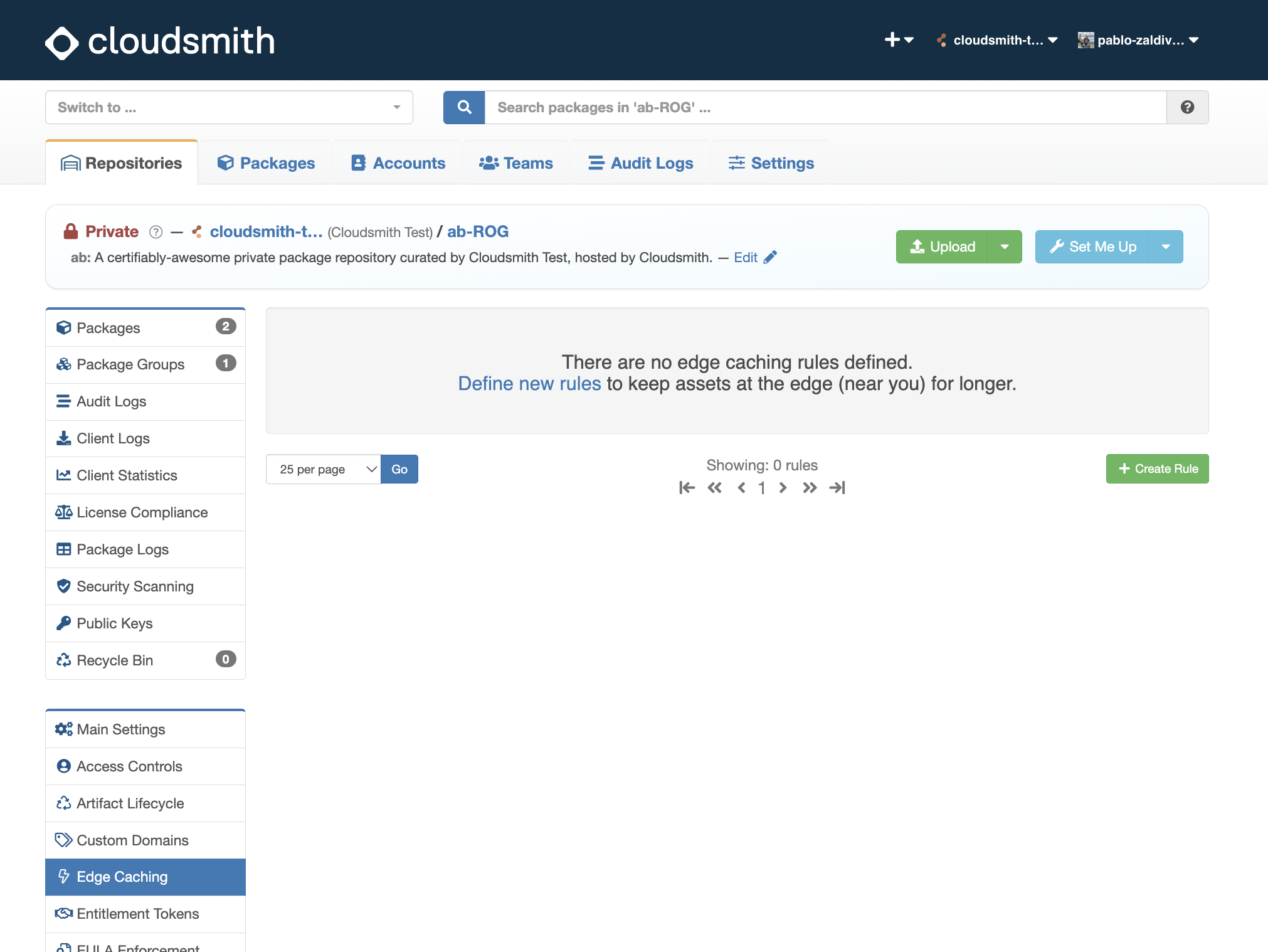
You will then be presented with the Create Edge Caching Rule form, this is where you define your cache rule parameters:
![[block:image] { "images": [ { "image": [ null, null, null ] } ] } [/block]](https://files.readme.io/f514b7134dcf80b66c0da91a9ac70684080d8f4015afde38f0bf8675297a01ee-image.png)
Form Fields
| Field | Description |
|---|---|
| Package Format | The package format that you want this cache rule to apply to |
| Package TTL | The TTL (Time-To-Live) associated with this package cache rule (in seconds). Packages that are matched to this rule will be cached at the content distribution network for this number of seconds. Please select TTL values with care as we do not currently offer a way to request a cache invalidation (although that will be coming soon!). |
| Metadata TTL | The TTL (Time-To-Live) associated with this package metadata cache rule (in seconds). Package metadata that are matched to this rule will be cached at the content distribution network for this number of seconds. Please select TTL values with care as we do not currently offer a way to request a cache invalidation (although that will be coming soon!). |
Our default TTL values are 60s for metadata and 600s for packages.
Once you have defined your cache rule parameters, click the green "+ Create Rule" button to create and apply the rule.
Edit or Delete an Edge Caching Rule
To edit an Edge Caching Rule, click the blue "Edit" button on the cache rule you wish to modify:

Once you have modified the parameters of the cache rule in the form, click the blue "Edit" button to apply your changes.
To delete an Edge Caching rule, click the red "Delete rule" button on the cache rule you wish to delete. You will then be presented with a form asking you to confirm the deletion of the cache rule. Click the red "Confirm Delete" button to delete the rule.
Updated 4 months ago
