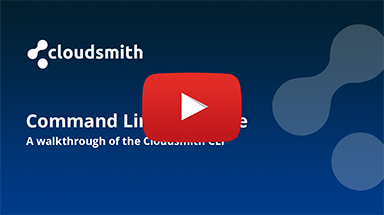Command-Line Interface
The Cloudsmith CLI is built as open source allowing the community to contribute.
Source Code available on GitHub
Installation
You can install or deploy the latest CLI application from:
Installing with pip
The easiest way is to use pip, such as:
pip install --upgrade cloudsmith-cli
Or you can get the latest pre-release version from Cloudsmith:
pip install --upgrade cloudsmith-cli --extra-index-url=https://dl.cloudsmith.io/public/cloudsmith/cli/python/index/
Installing with zipapp
Distributing Python applications can be challenging because, as an interpreted language, Python requires an interpreter to run code, unlike compiled languages that produce standalone executables. However, for smaller, pure-Python programs, a Python Zip application offers a straightforward solution for bundling and sharing your work. This method packages all the necessary code into a single ZIP file.
`python3` required to use this installation method.# download latest release and make it executable
curl -s https://api.github.com/repos/cloudsmith-io/cloudsmith-cli/releases/latest | sed -n 's/"browser_download_url": //p' | xargs wget -qO cloudsmith.pyz
chmod +x ./cloudsmith.pyz
# move it into your $PATH
sudo mv ./cloudsmith.pyz /usr/local/bin/cloudsmith
You are ready to use it:
cloudsmith -h
Installing with Homebrew Tap
Homebrew is a package manager that can be [installed](https://brew.sh/) and used in different operative systems (MacOS, Linux, and also Windows). To install the Cloudsmith CLI with Brew, add the tap first:
brew tap cloudsmith-io/cloudsmith-cli
Then, install it with:
brew install cloudsmith-cli
And you should be able to start using it! If you need to upgrade:
brew upgrade cloudsmith-cli
For issues with the tap, please open a GitHub issue or contact [email protected].
Installing on Windows
The instructions below detail how to install the Cloudsmith CLI using chocolatey:
- Click Start on your Windows machine and type “powershell“
- Right-click Windows Powershell and select to “Run as Administrator“
- To install chocolatey, type the following command into the Powershell terminal:
Set-ExecutionPolicy Bypass -Scope Process -Force; `
iex ((New-Object System.Net.WebClient).DownloadString('https://chocolatey.org/install.ps1'))
- Close and reopen Powershell in Administrator mode.
- Install the cloudsmith cli using chocolately:
choco install python -y
refreshenv
choco install cloudsmith-cli --source python
Deploying the CLI containerized
Cloudsmith maintains a Docker image for the Cloudsmith CLI built for use in CI/CD pipelines and automation environments.
To deploy it, replace the API_TOKEN with the API Token associated to the service account you want to use, specifiying the Cloudsmith CLI command you want to use. For example, you can run cloudsmith whoami:
docker run --rm \
-e CLOUDSMITH_API_KEY=API_TOKEN \
cloudsmith/cloudsmith-cli:1.8.3 \
whoami
Successful execution of the command above will return the member or service account associated to the API Token used:
Retrieving your authentication status from the API ... OK
You are authenticated as:
M. Bolton (slug: mbolton, email: [email protected])
For example, you can use the Cloudsmith CLI container to push a python package to your workspace/repository WORKSPACE/REPOSITORY. In this example, the python package PACKAGE.whl is located in /path_to_package/, and the package is being mounted in the container filesystem in /tmp/ as my_package.whl:
docker run --rm \
-e CLOUDSMITH_API_KEY=API_TOKEN \
-v "/path_to_package/PACKAGE.whl:/tmp/my_package.whl" \
cloudsmith/cloudsmith-cli:1.8.3 \
push python WORKSPACE/REPOSITORY /tmp/my_package.whl
Successful execution of the command will return:
Checking python package upload parameters ... OK
Checking PACKAGE.whl file upload parameters ... OK
Requesting file upload for PACKAGE.whl ... OK
Uploading PACKAGE.whl:
Creating a new python package ... OK
Created: WORKSPACE/REPOSITORY/PACKAGEwhl (package_slug)
Synchronising PACKAGEwhl:
Package synchronised successfully in 6.001236 second(s)!
Getting your API Key
You'll need to authenticate Cloudsmith for any CLI actions that result in accessing private data or changing resources (such as pushing a new package to a repository). There are two ways to retrieve your API Key:
1. Via the Cloudsmith Website UI
Go to the API Key page in your user settings to view the API Key.
2. via the Cloudsmith CLI
You can retrieve your API key using the cloudsmith login command:
cloudsmith login
Login: [email protected]
Password: PASSWORD
Repeat for confirmation: PASSWORD
NOTE: Please ensure you use your email for the 'Login' prompt and not your user slug/identifier.
The resulting output is:
Retrieving API token for '[email protected]' ... OK
Your API token is: 1234567890abcdef1234567890abcdef
Once you have your API key, you can put it in your credentials.ini file, use it as an environment variable export CLOUDSMITH_API_KEY=<YOUR_API_KEY>, or pass it to the CLI using the -k <YOUR_API_KEY> flag.
For convenience, the CLI will ask you if you want to install the default configuration files, complete with your API key, if they don't already exist. Enter y or yes to create the configuration files.
If the configuration files already exist, you'll have to put the API key into the configuration files manually, but the CLI will print out their locations.
SAML / Single Sign On Users
SSO Users do not have a Cloudsmith password and cannot use the
cloudsmith logincommand to retrieve their API-Key.SSO Users should instead use the
cloudsmith authcommand and pass their workspace identifier like:
cloudsmith auth -o my-workspaceYou will then be prompted to complete the SSO login process via your web browser (if not already signed in), and 2FA if applicable. Once authentication is complete, the CLI is issued an access token for your account.
For more information, please see the announcement of SSO support for the Cloudsmith CLI
Configuration / Setup
There are two configuration files used by the CLI:
config.ini: For non-credentials configuration.credentials.ini: For credentials (authentication) configuration.
By default, the CLI will look for these in the following locations:
- The current working directory.
- A directory called cloudsmith in the OS-defined application directory. For example:
Linux
$HOME/.config/cloudsmith$HOME/.cloudsmith
Mac OS
$HOME/Library/Application Support/cloudsmith$HOME/.cloudsmith
Windows
C:\Users\<user>\AppData\Local\cloudsmith (Win7+, not roaming)C:\Users\<user>\AppData\Roaming\cloudsmith (Win7+, roaming)C:\Documents and Settings\<user>\Application Data\cloudsmith (WinXP, not roaming)C:\Documents and Settings\<user>\Local Settings\Application Data\cloudsmith (WinXP, roaming)
config.ini
You can specify the following configuration options:
api_host: The API host to connect to.
api_proxy: The API proxy to connect through.
api_ssl_verify: Whether or not to use SSL verification for requests.
api_user_agent: The user agent to use for requests.
The default config is:
# Default configuration
[default]
# The API host to connect to (default: api.cloudsmith.io).
api_host=
# The API proxy to connect through (default: None).
api_proxy=
# Whether to verify SSL connection to the API (default: True)
api_ssl_verify=true
# The user agent to use for requests (default: calculated).
api_user_agent=
# Profile-based configuration
# You can set as many additional profiles as you need to provide
# for different configuration environments (e.g. prod vs staging).
# Add your overrides in the sections and then specify one of:
# * -P your-profile-name (as an argument)
# * --profile your-profile-name (an an argument)
# * CLOUDSMITH_PROFILE=your-profile-name (as an env variable)
[profile:your-profile-name]
credentials.ini
You can specify the following configuration options:
api_key: The API key for authenticating with the API.
# Default configuration
[default]
# The API key for authenticating with the API.
api_key=<YOUR_API_KEY>
# Profile-based configuration
# You can set as many additional profiles as you need to provide
# for different configuration environments (e.g. prod vs staging).
# Add your overrides in the sections and then specify one of:
# * -P your-profile-name (as an argument)
# * --profile your-profile-name (an an argument)
# * CLOUDSMITH_PROFILE=your-profile-name (as an env variable)
[profile:your-profile-name]
CLI Scripting
There are certain operations, such as moving multiple packages at a time, that currently require additional scripting to achieve using the CLI. View the CLI Scripting guide for details and examples of CLI Scripting.
Troubleshooting
When upgrading the Cloudsmith CLI, you may also need to update the Cloudsmith API using:
pip install --upgrade cloudsmith-api
If using a proxy with self-signed / internal TLS Certificates, you may need to point to your custom certs with:
export REQUESTS_CA_BUNDLE=/path/to/converted/certificate.pem
Updated about 24 hours ago