Edge Caching
Edge Caching Rules allow you to control how long assets stay close to your users, all across the world. Edge cached assets will be immediately available for use with minimal time required to fetch them. You can use Edge Caching rules to reduce latency, achieve better throughput and provide higher availability.
Create an Edge Caching Rule
To create new Edge Caching rules, click "Edge Caching" on the left-hand repository menu and then click the green "Create Rule" button:
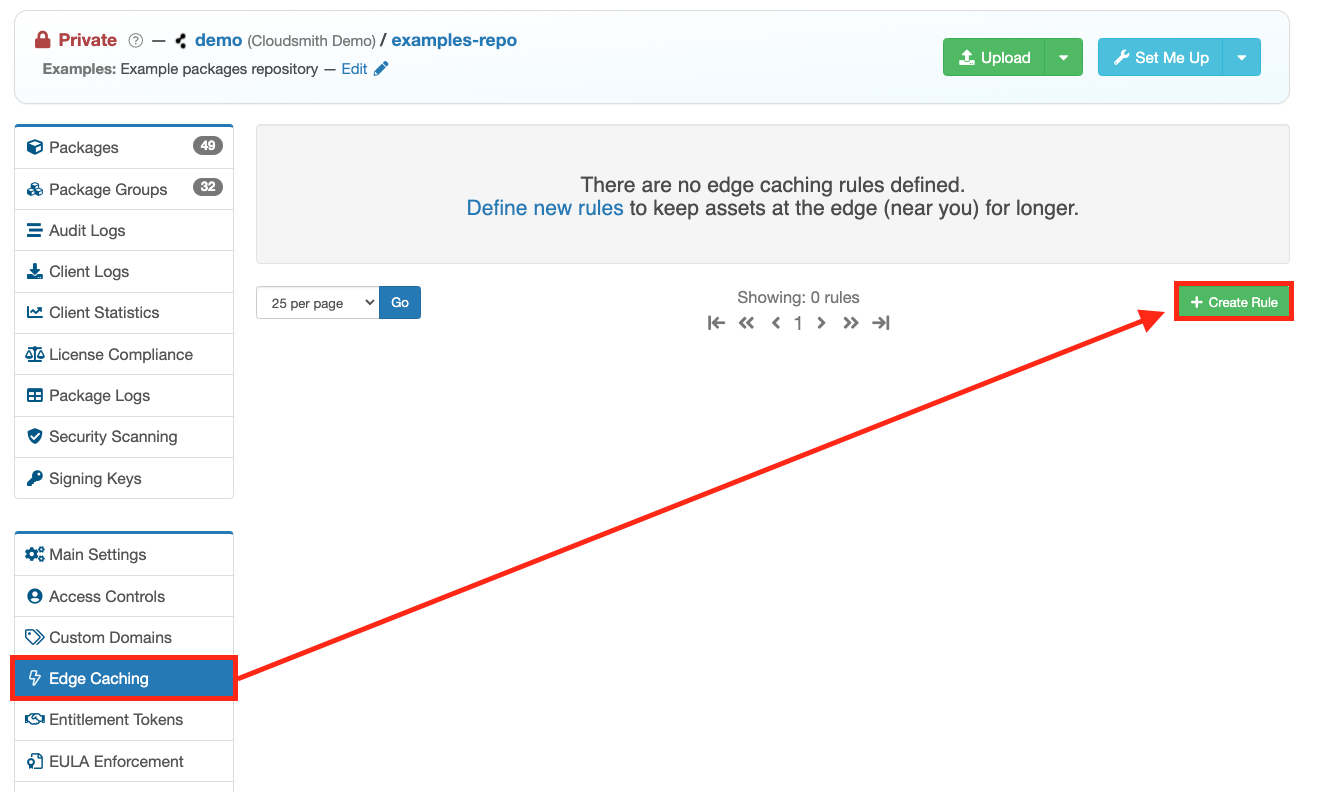
Edge Caching Create Rule button
You will then be presented with the Create Edge Caching Rule form, this is where you define your cache rule parameters:
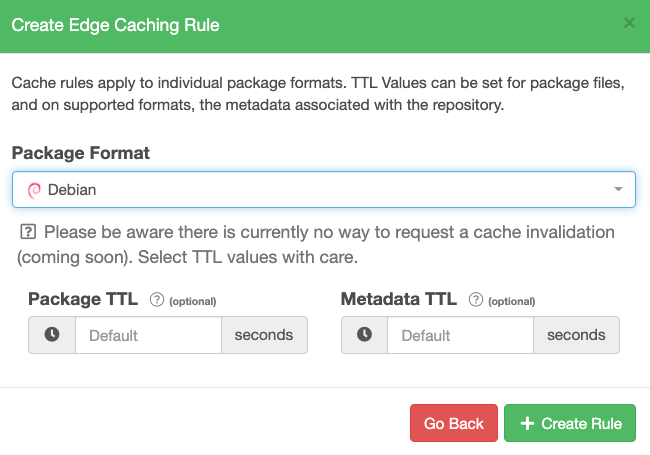
Create Edge Caching Rule Form
Form Fields
| Field | Description |
|---|---|
| Package Format | The package format that you want this cache rule to apply to |
| Package TTL | The TTL (Time-To-Live) for storage within the selected format. |
| Metadata TTL | The TTL (Time-To-Live) for metadata within the selected format. |
Please note there is currently no way to request a cache invalidation - so select TTL values with care. Our default TTL values are 60s for metadata and 600s for packages.
Once you have defined your cache rule parameters, click the green "+ Create Rule" button to create and apply the rule:
Edit an Edge Caching Rule
To edit an Edge Caching Rule, click the blue "Edit" button on the cache rule you wish to modify:
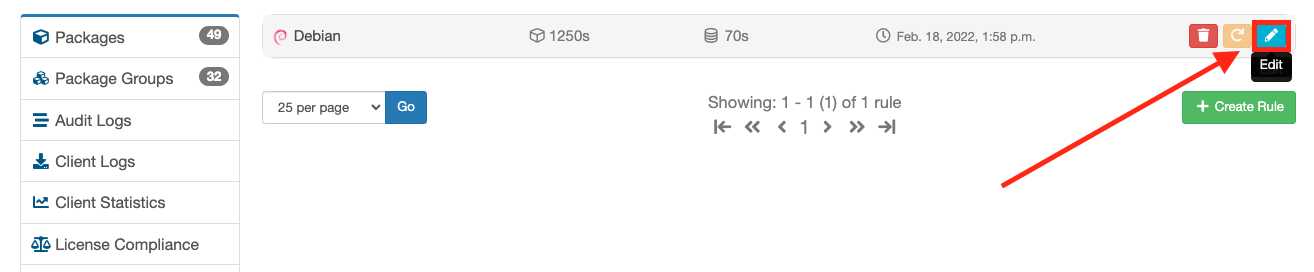
Edge Caching Edit Button
You are then presented with the Edit Rule form:
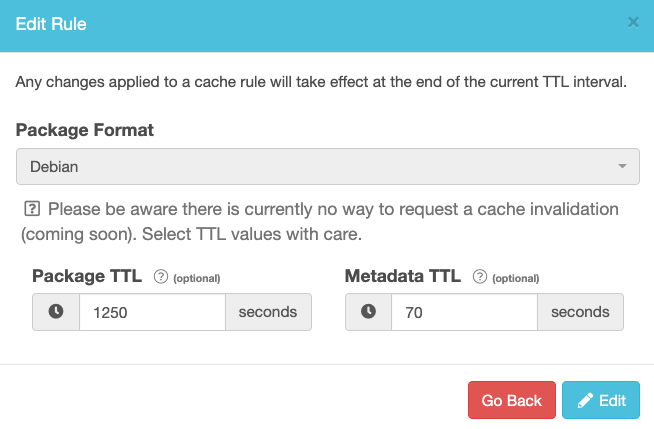
Once you have modified the parameters of the cache rule, click the blue "Edit" button to apply your changes.
Delete an Edge Caching Rule
To delete an Edge Caching rule, click the red "Delete rule" button on the cache rule you wish to delete:
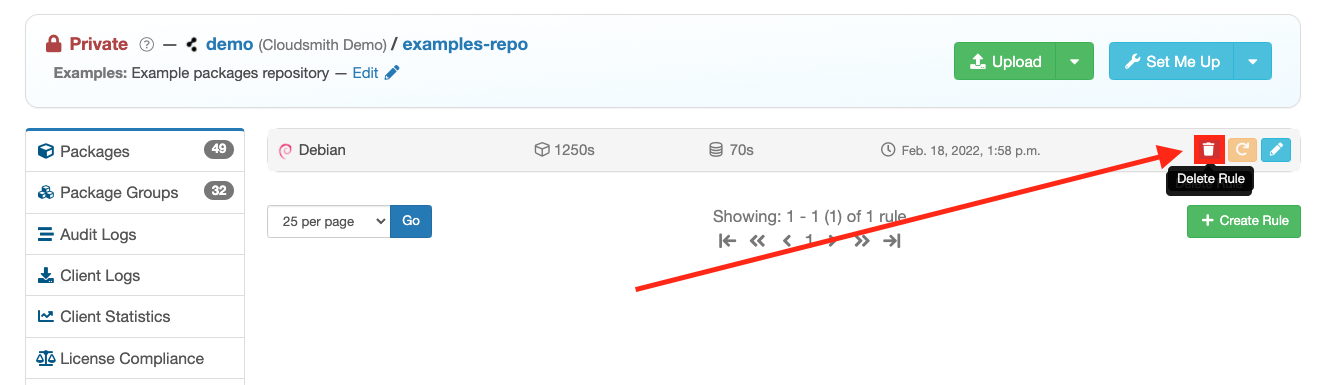
You will then be presented with a form asking you to confirm the deletion of the cache rule:
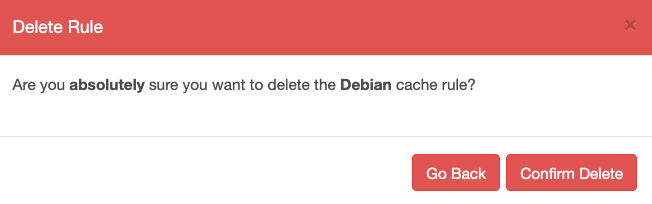
Edge Caching Rule Delete Form
Click the red "Confirm Delete" button to delete the rule.
Updated 9 months ago
