Organizations
Creating an Organization (Org) in Cloudsmith allows you to configure access for teams, individuals and machines that map to your company's organizational structure. Building security and resilience in managing teams and workflows is essential in today's ecosystem. This is a quick start guide to the powerful permission system within Cloudsmith and how you can get started.
Create an Organization
To create a new Organization, click the "+" dropdown at the top of the page, then select "New Organization":
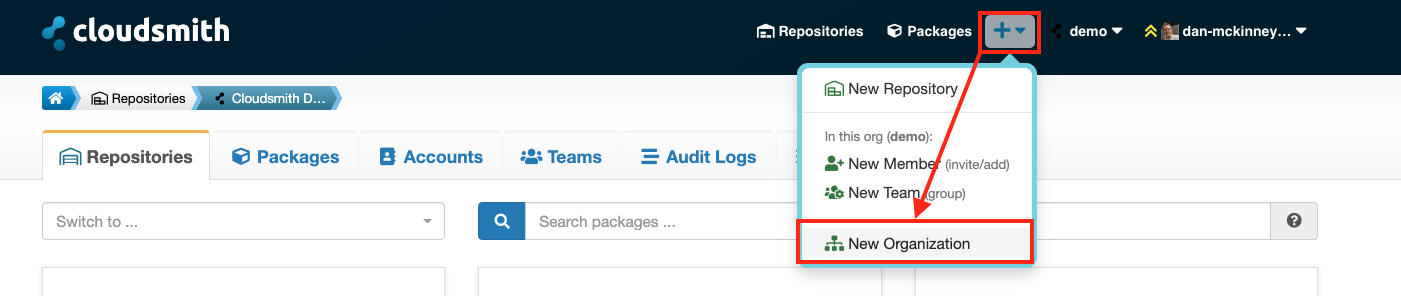
Create a New Organization
You are now ready to create your Organization using the create Organization form. You are required to enter a name for your Organization and a primary email address before creating your Organization (don't worry, we will check your organization name is unique for you before creating it).
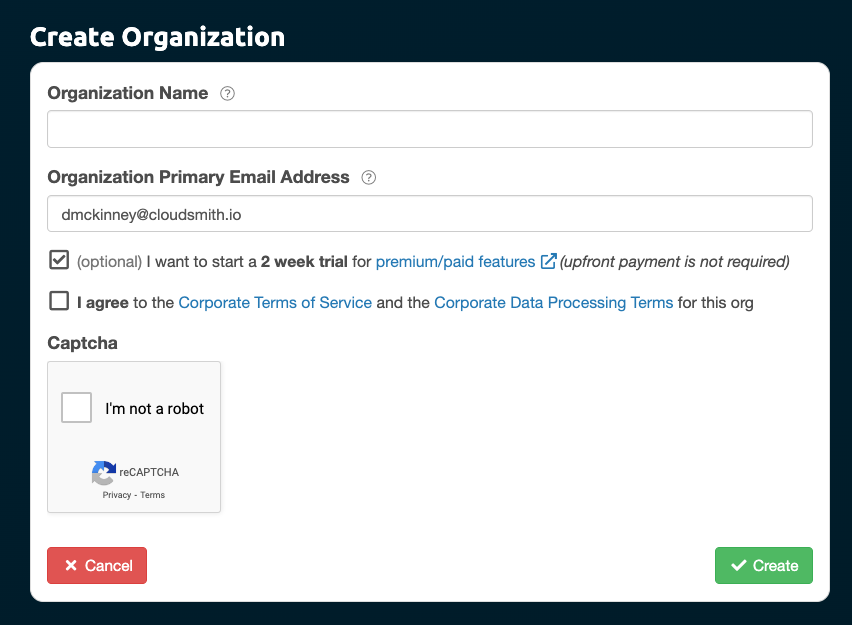
Create Organization Form
To configure the settings for the Organization, just click on the Settings tab:
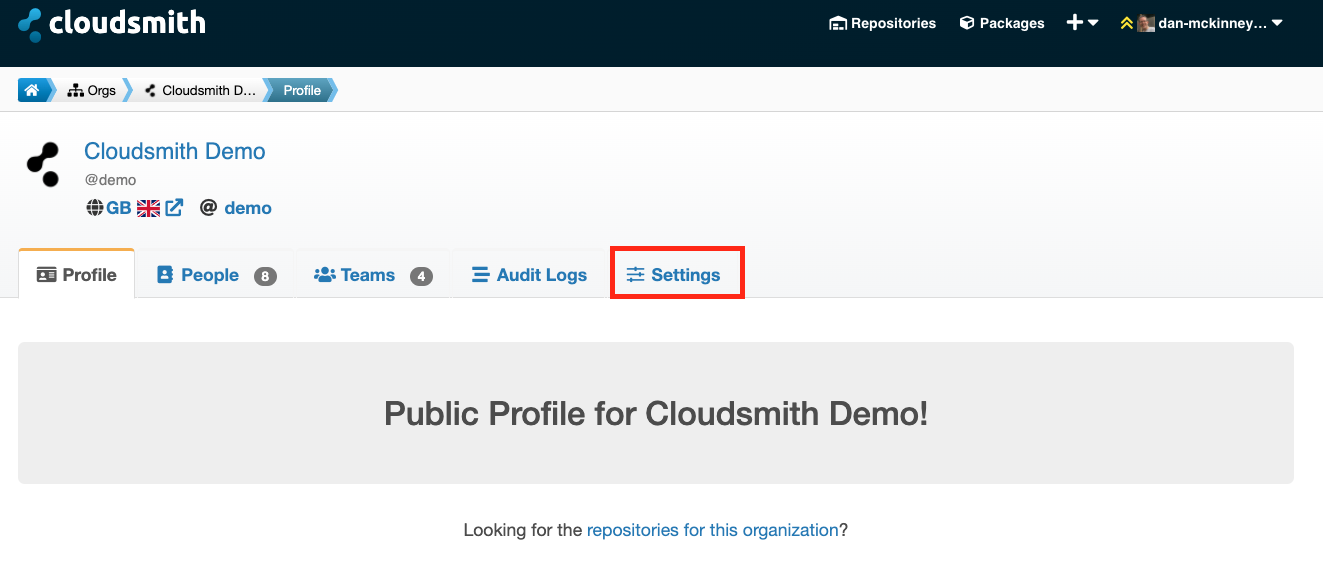
Organization Settings Tab.
Organization Settings
The menu on the left is where you can modify/configure Organization settings, and has the following sections:
- Profile
- Account
- Billing
- Global Privileges
- Object Privileges
- SAML Authentication
- SAML Group Mappings
- SCIM
- Security / 2FA
- Users and Teams
Profile
The Organization profile settings are where you configure the Organization name, contact email addresses (including billing email address if different from the primary email address) and other optional information such as Location, URL, and Tagline:
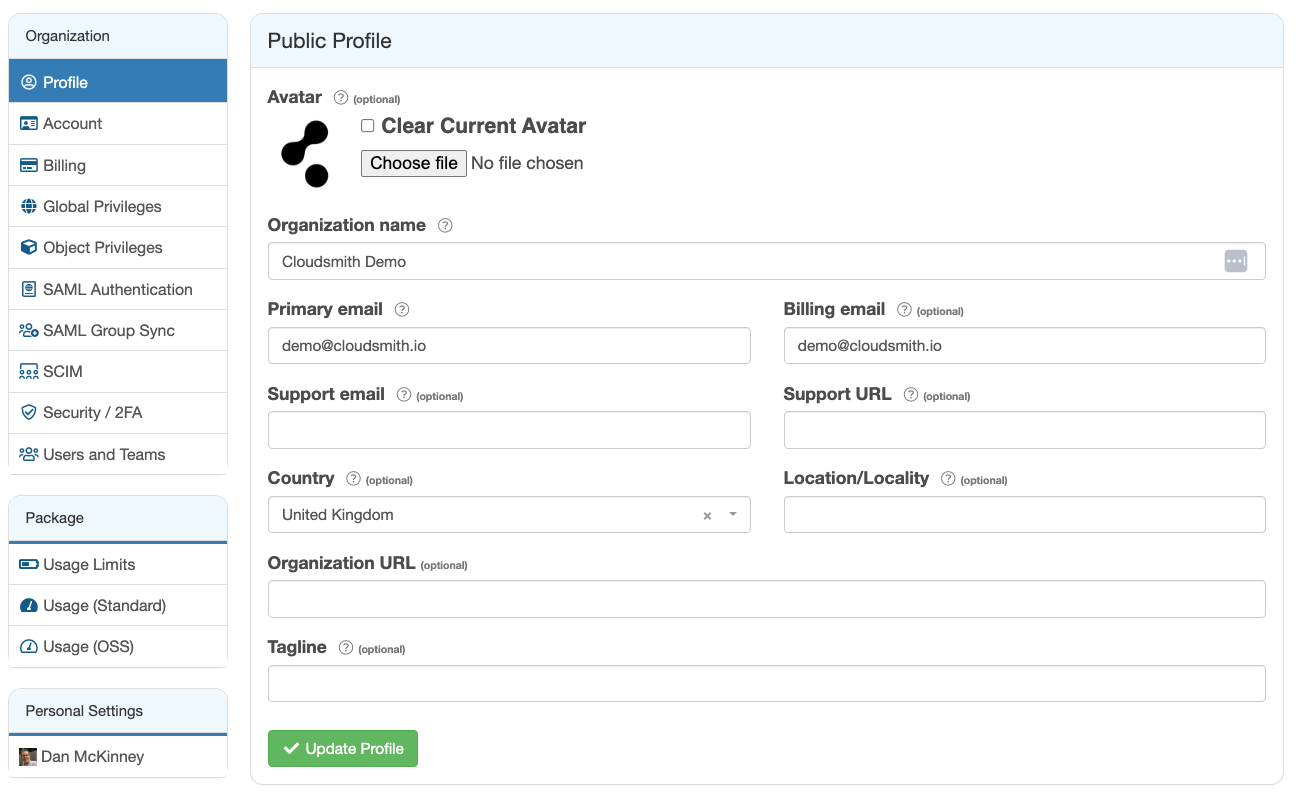
Organization Profile Settings
Account
From within the Organization account settings page, you have the ability to rename your organization's slug/identifier, and if you really need too, you can delete an organization (caution: this is a permanent action and cannot be undone).
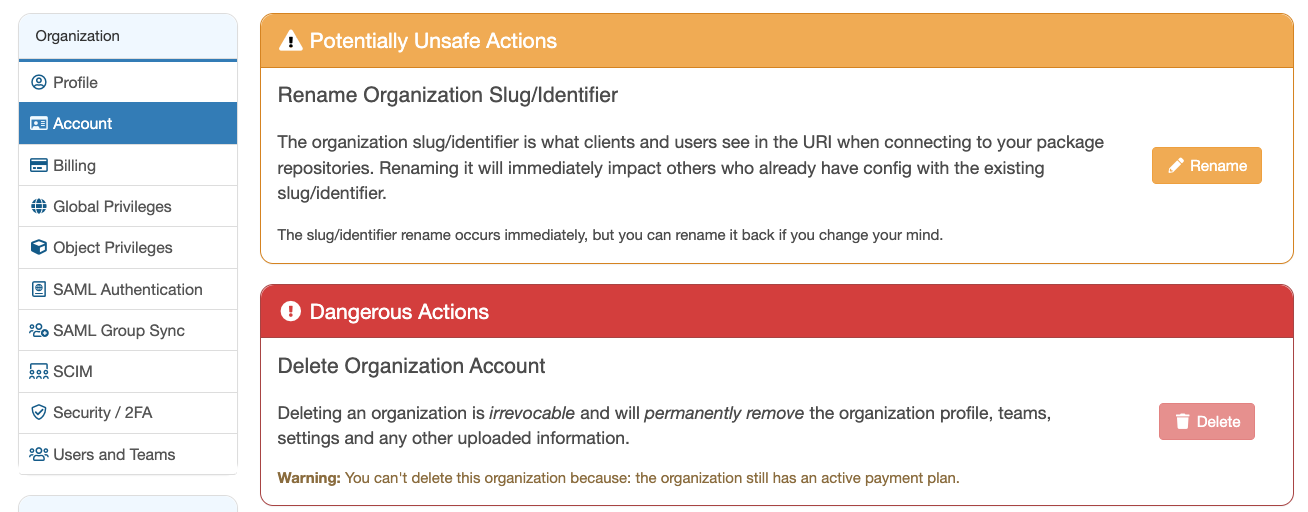
Organization Account Settings
If you rename the Organization, then the URI that is used to connect to any repositories will change. This change will affect any users that currently use the repositories as the URI would no longer be valid.
Billing
The Organization billing settings are where you add or change your payment source, view your invoices and select / modify your current plan. Once you click "Manage Billing" you'll be taken through your Billing Settings (powered by Stripe), where you'll be able to make any necessary changes.
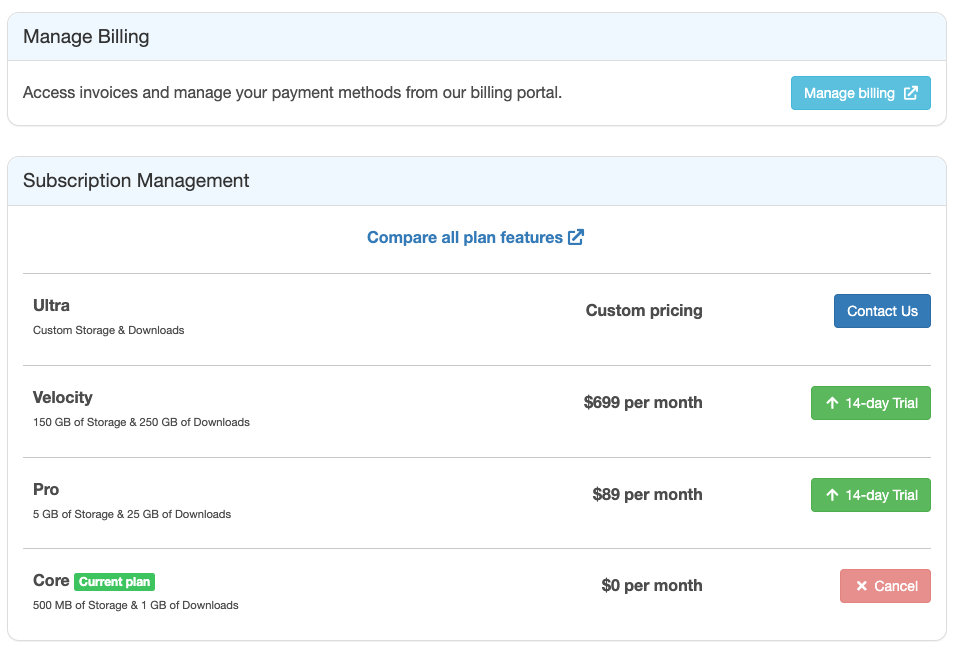
Organization Billing Settings
Global Privileges
Organization Global Privileges are where you configure the permissions for current Organization members to:
- Create new teams in the organization
- Invite members to the organization
- Invite collaborators to the organization
- Allow members to view other members' email addresses
- Create new package repositories (with admin permissions in the new repository)
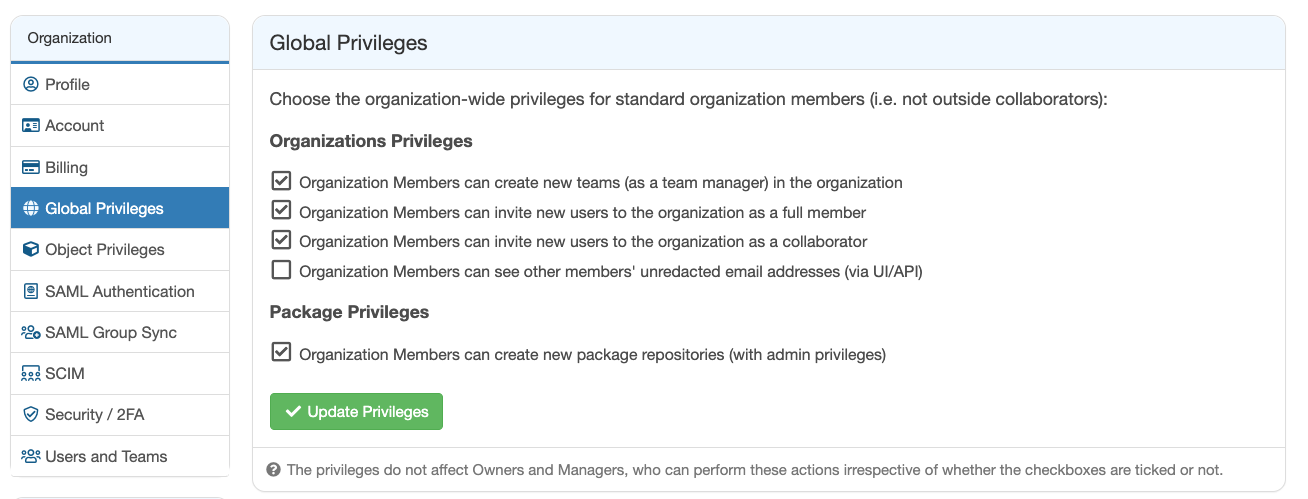
Organization Global Privileges
Object Privileges
Organization Object Privileges are where you configure the default privileges for objects within a package repository:
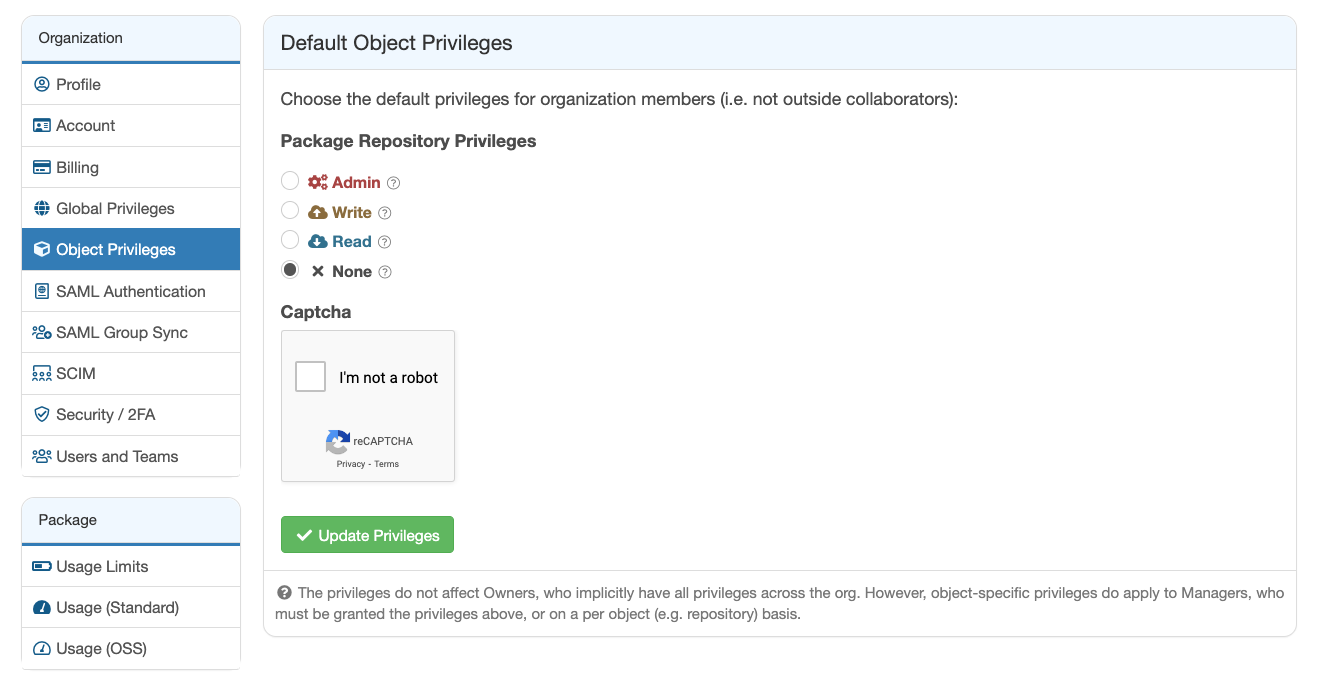
Organization Object Privileges
| Admin | Members have full control over repositories |
| Write | Members can upload and download from the repository |
| Read | Members can download from the repository |
| None | Members have no repository access |
SAML Authentication
Organization SAML authentication is where you can enable and enforce SAML authentication. To enable SAML Auth, you just need to either provide a URL to remote fetch your SAML XML Metadata, or provide the SAML XML Metadata directly inline using the form.
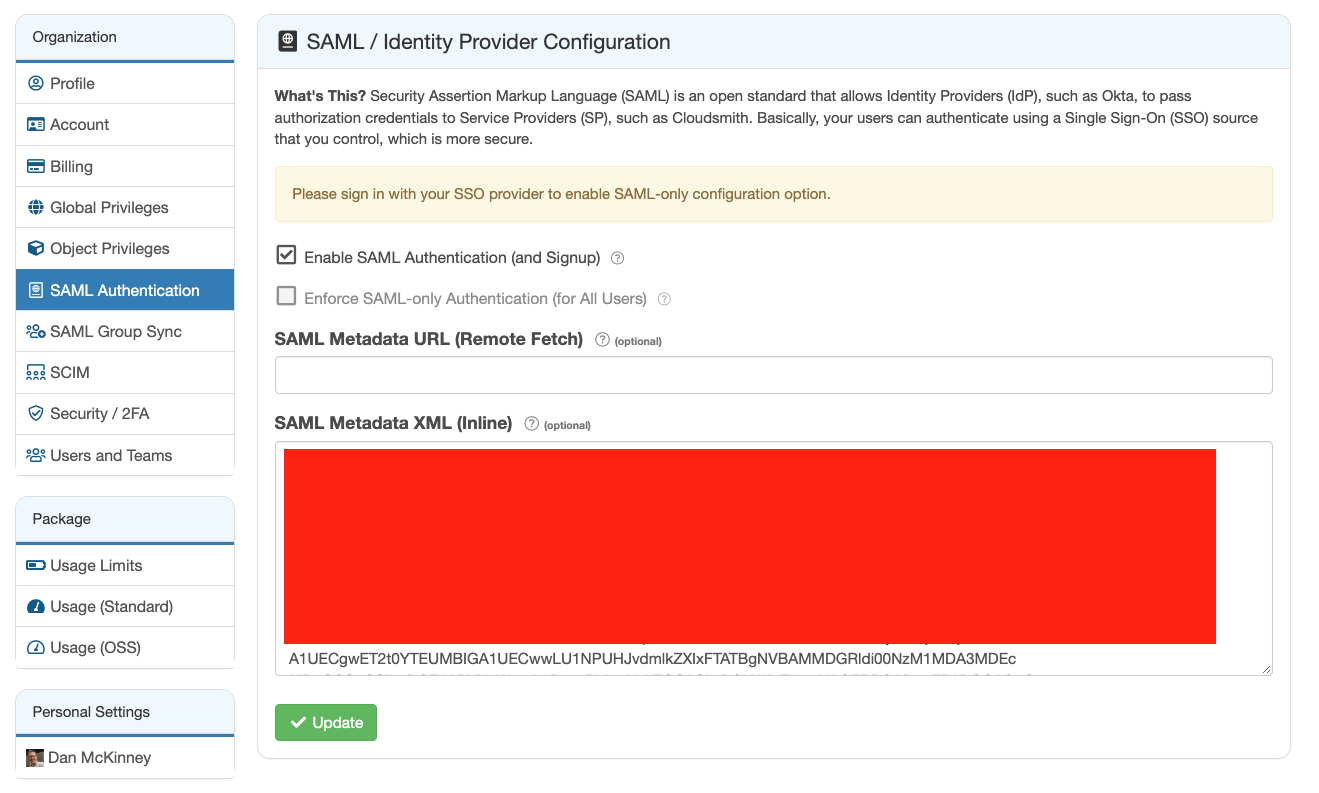
Organization SAML Settings
SAML Group Sync
SAML Group Sync is where you can configure automatic mapping of your SAML Groups to Cloudsmith Teams. Please see the SAML Group Sync documentation for further details.
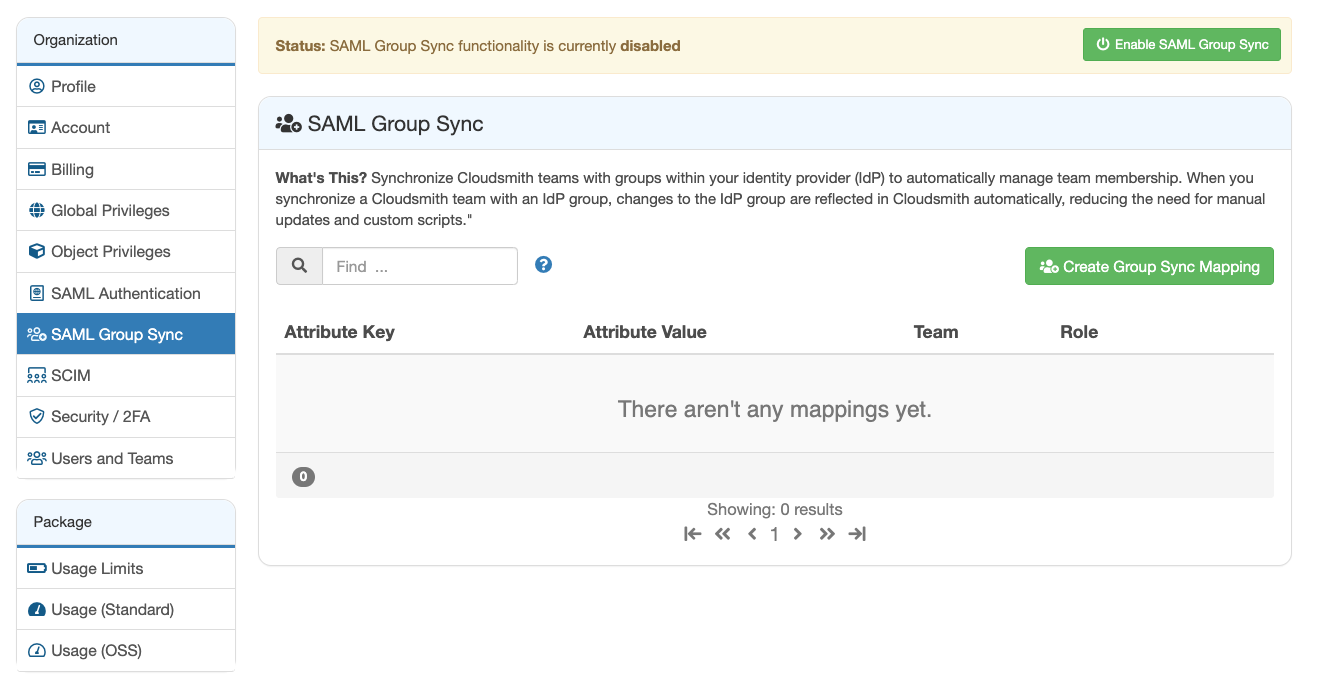
SCIM
SCIM is where you can enable SCIM de-provisioning and obtain your username and password to configure SCIM in your chosen Identity Provider. Please see the Single Sign-On with Okta documentation for an example of how you can configure SCIM de-provisioning for an Identity Provider.
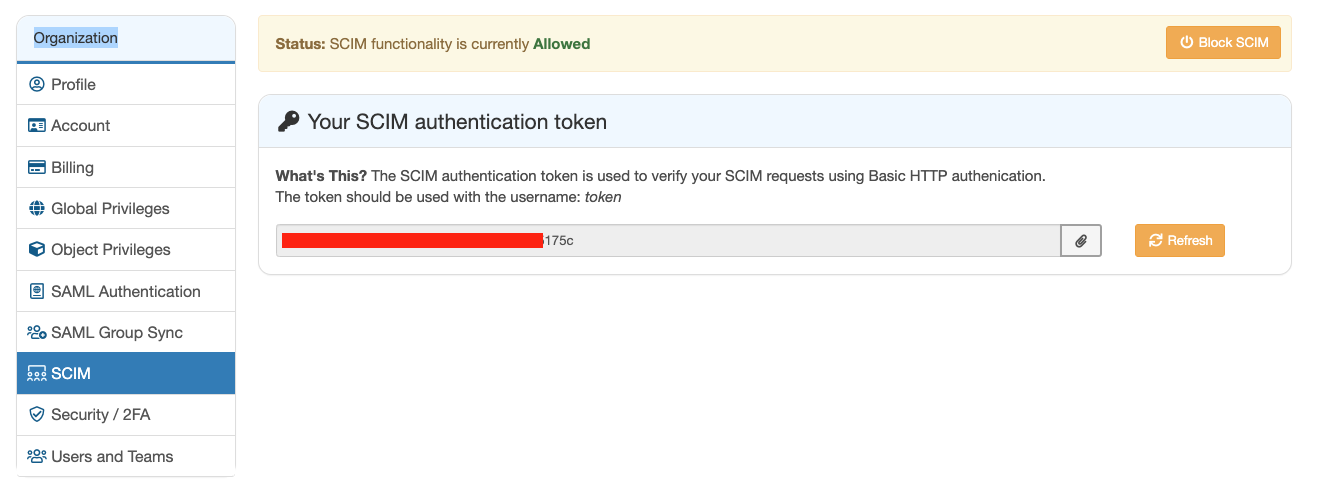
Security / 2FA
Organization Security / 2FA is where you can enable Two-Factor Authentication. This will force members to set up Two-Factor Authentication for additional security.
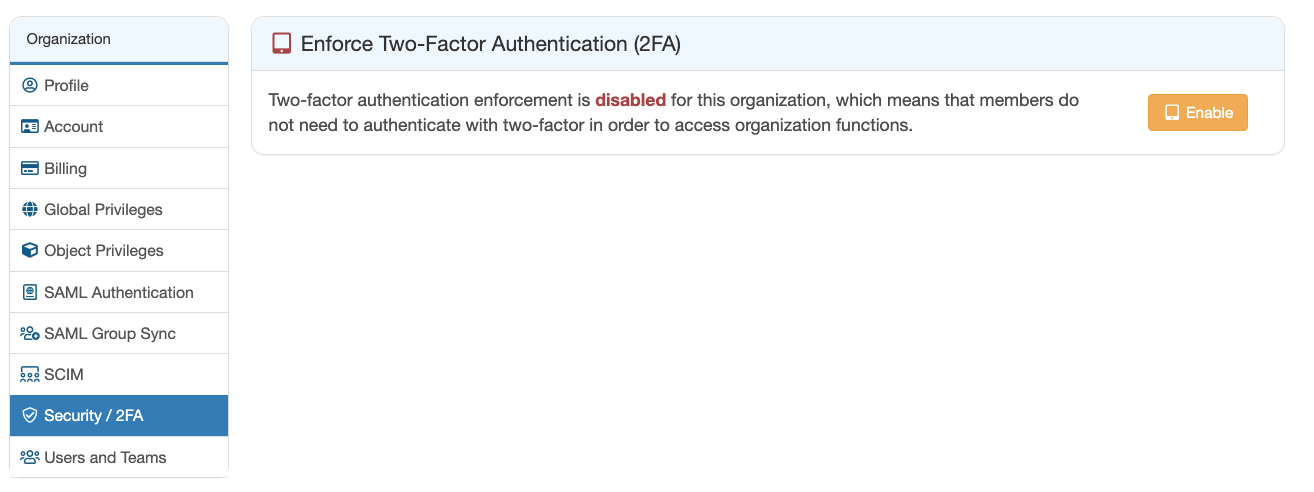
Organization Security Settings
Users and Teams
Organization User and Team settings is used to control the default visibility of teams:
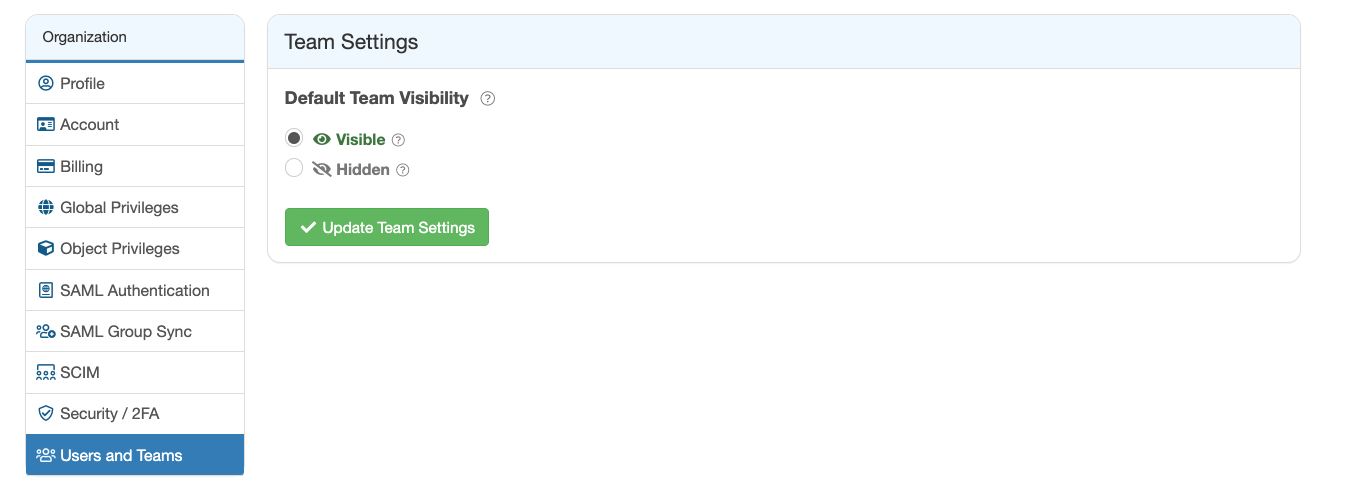
Organization Team Settings
- Visible - Non-Members are able to view the team
- Hidden - Non-Members are not able to view the team
Package Settings
The Package settings are where you can configure storage and bandwidth limits for the Organization account, and view your current usage. It contains the following sections:
- Usage Limits
- Usage (Standard)
- Usage (OSS)
Usage Limits
Usage Limits are where you configure the amount of overage allowed for the Organization. Overage is extra storage and bandwidth usage above what is included in your plan.
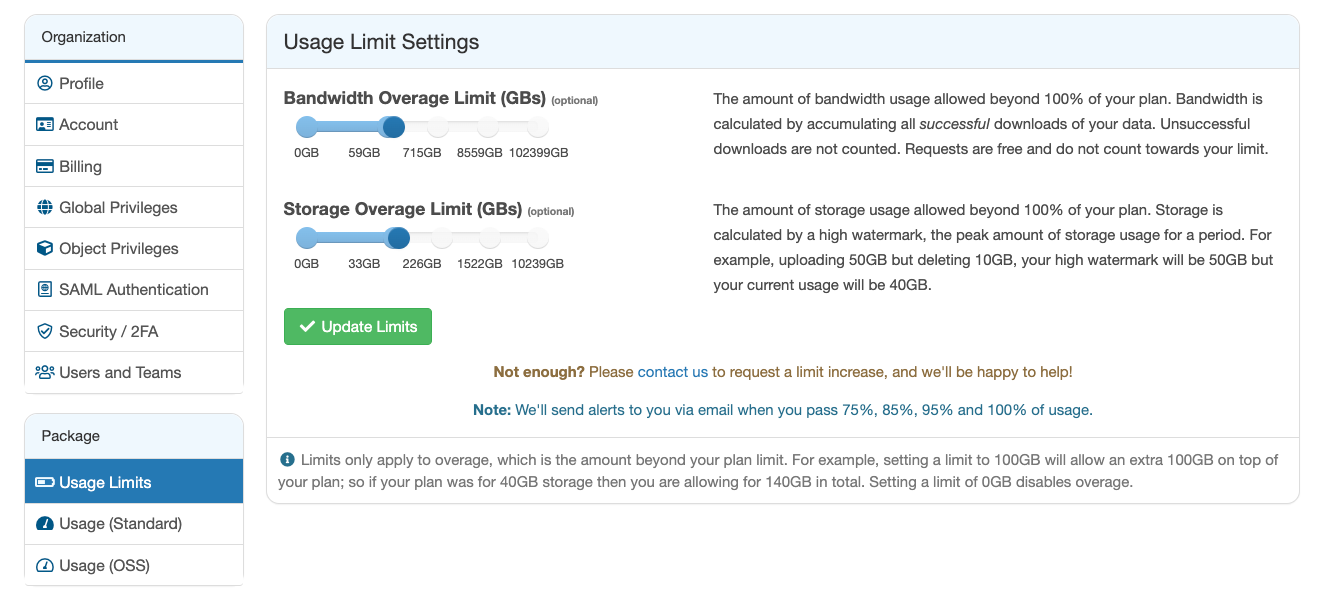
Package Usage Limits
Setting a limit of 0GB will disable any overage
Usage (Standard)
Usage (Standard) shows you how much storage and bandwidth the Organization has currently used for standard (private or public) repositories. Usage in green is included in your plan and usage in blue is any configured overage. You can also see the usage history:
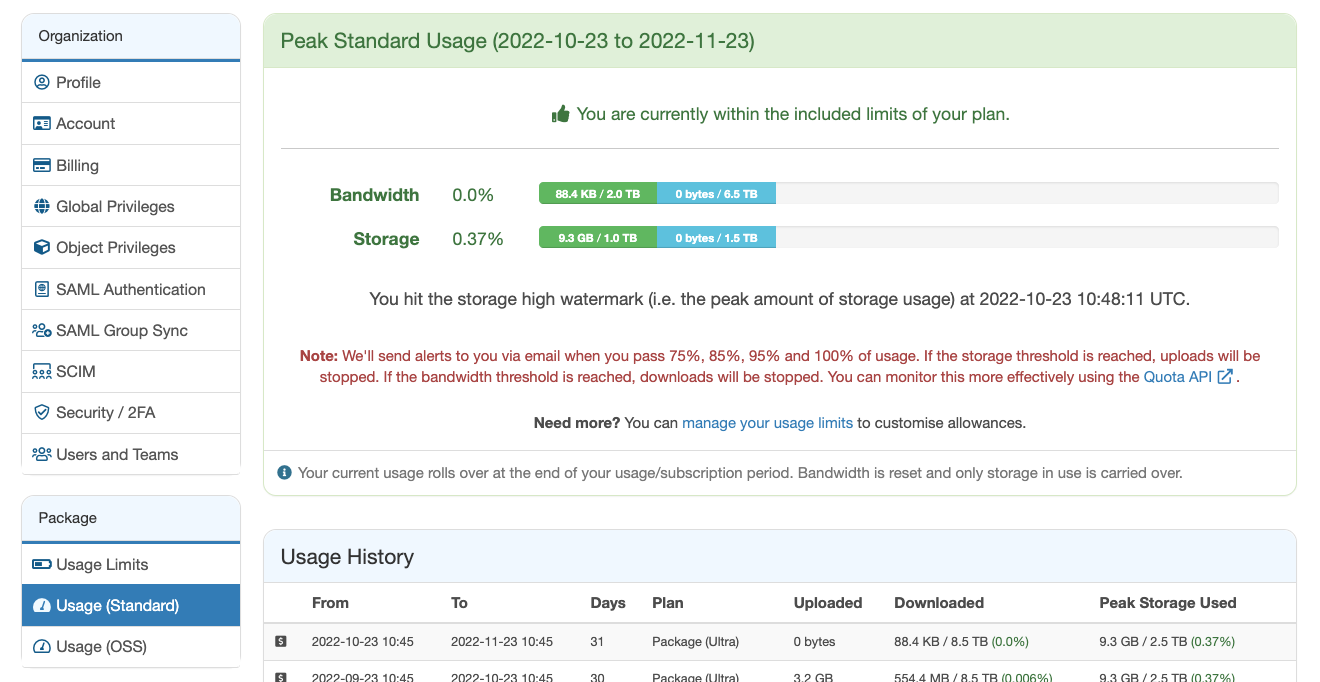
Usage (OSS)
Usage (Standard) shows you how much storage and bandwidth the Organization has currently used for Open Source repositories.

Updated 9 months ago
